Overview
Prior to the release of this feature, in order to apply a coupon to a number of Before/After Care orders, you would have to apply it to each order one at a time. With this update, you can now apply a coupon to many orders at the same time.
Step 1: Go to your Jumbula dashboard > Seasons > Your desired season > Programs and orders.
Step 2: Hover over the Actions menu of the program that you want to apply the coupon to and click on Orders.
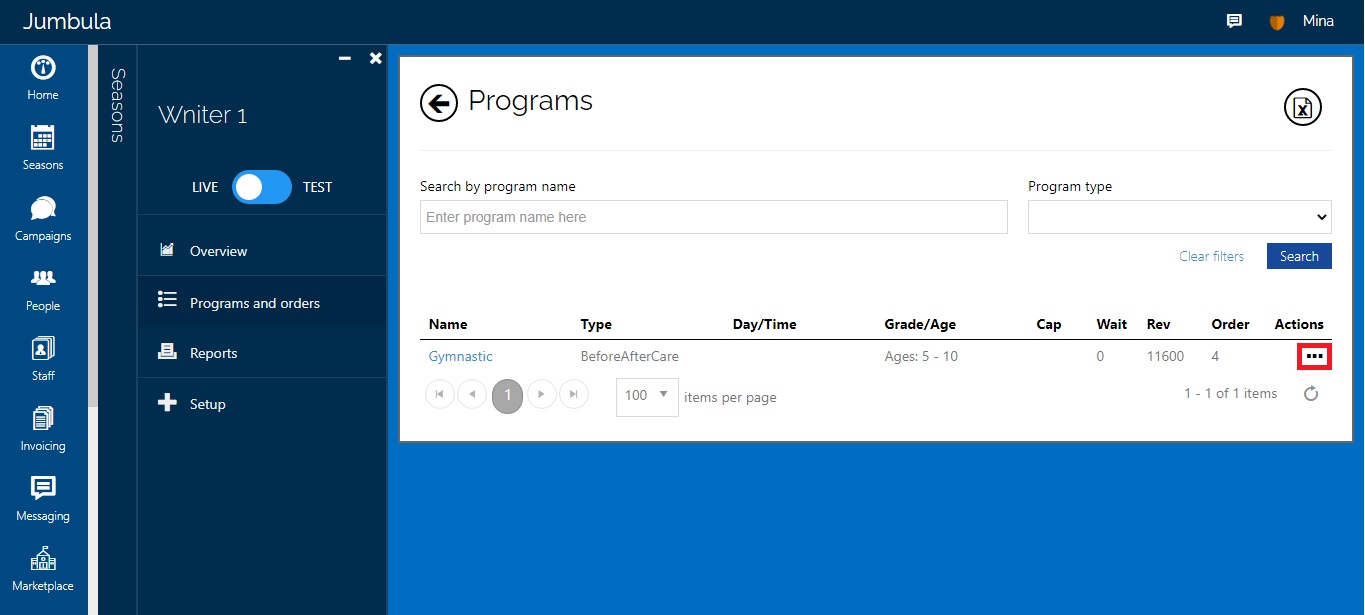
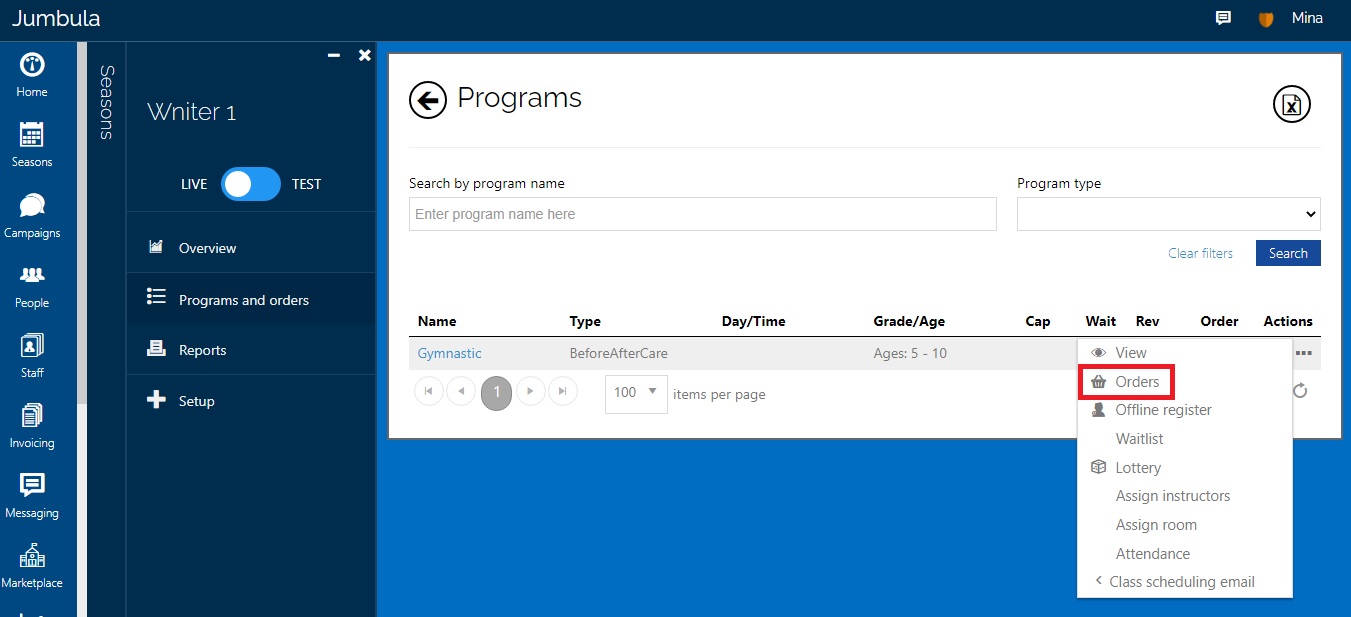
Step 3: At the bottom of the page you can see all the orders related to this program. You can use the filters to control what orders are displayed. Note the checkboxes on the left side of the orders, click on these checkboxes to select the orders that you want to apply the bulk coupons to.
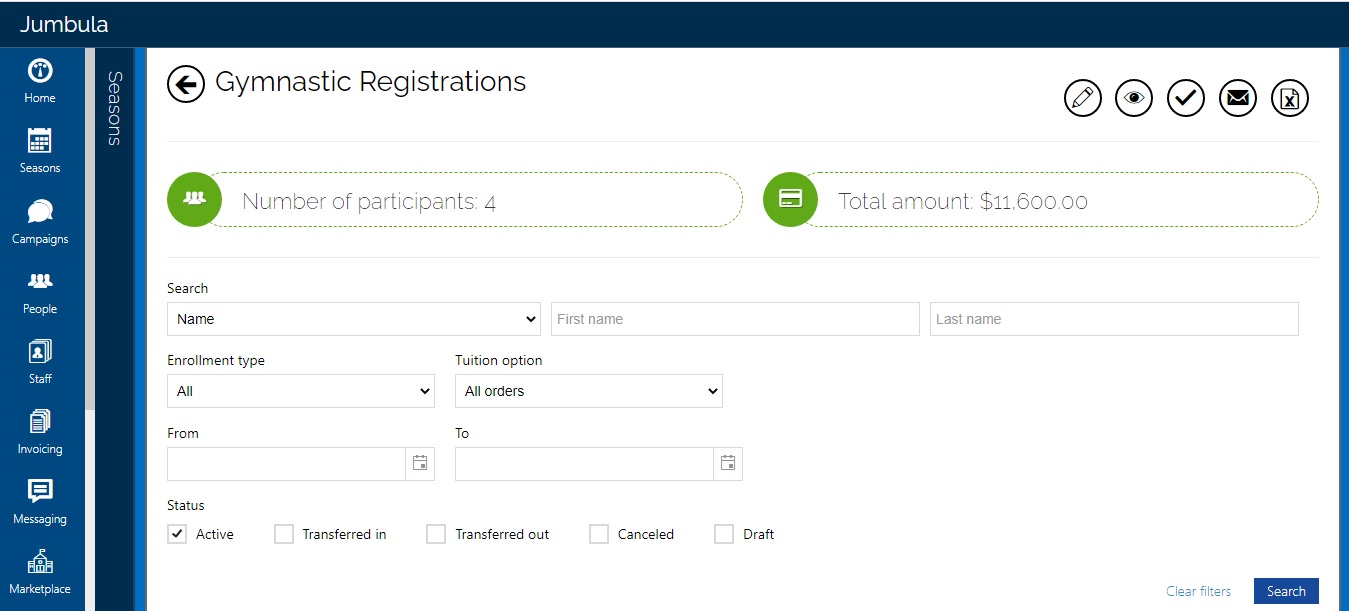
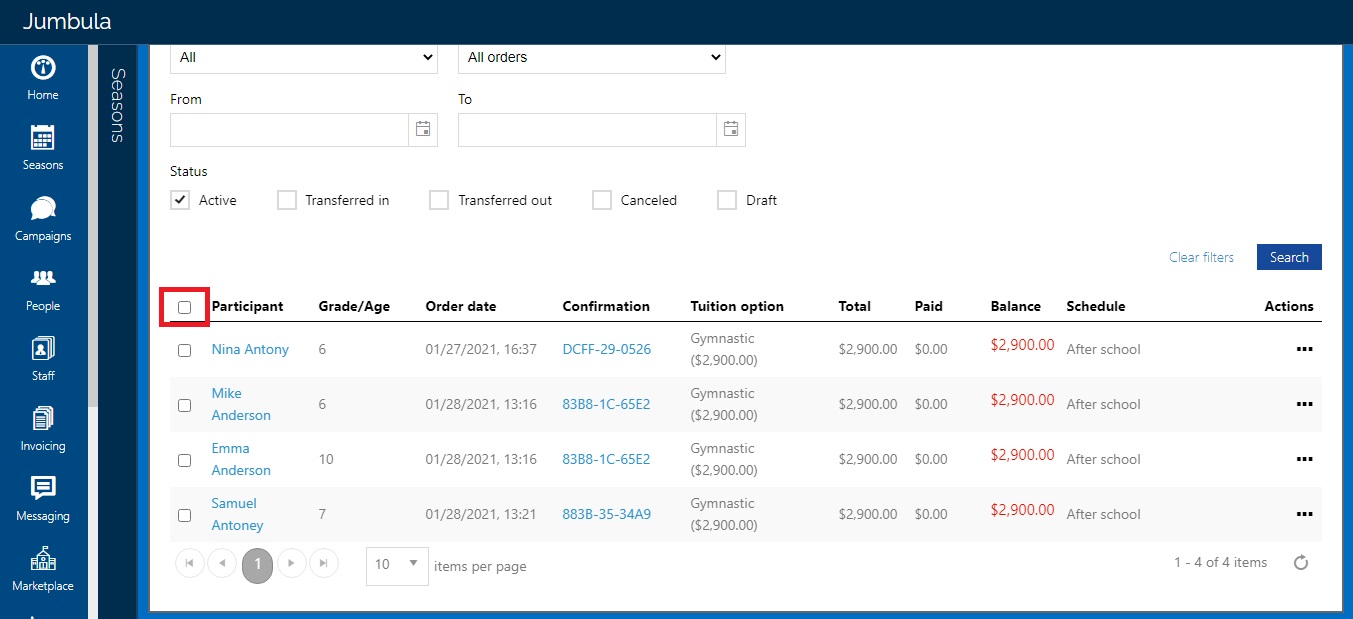
Step 4: Click on the pencil icon at the top of the page.
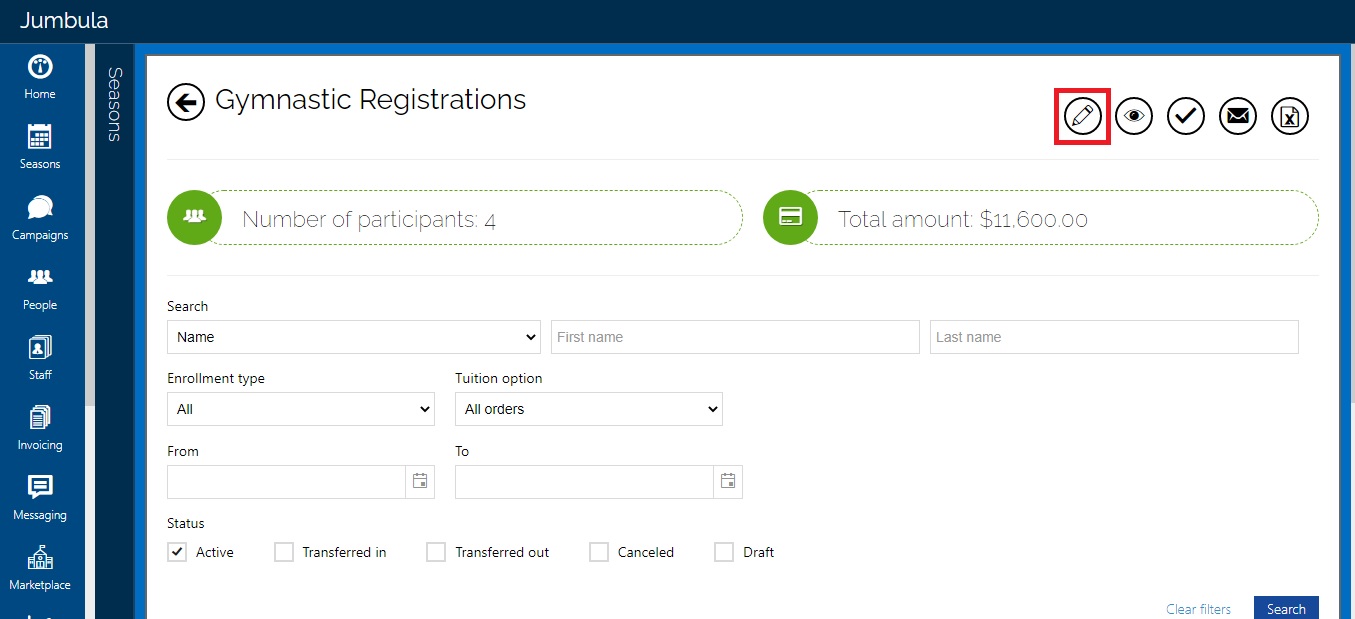
Step 5: Ensure that you have already defined the bulk coupon. From the Coupon drop-down box, choose the coupon that want to use. Next from the Schedule date list box, select the desired schedule. Note that you can select as many schedules as needed. Click on Continue to proceed to the next step.

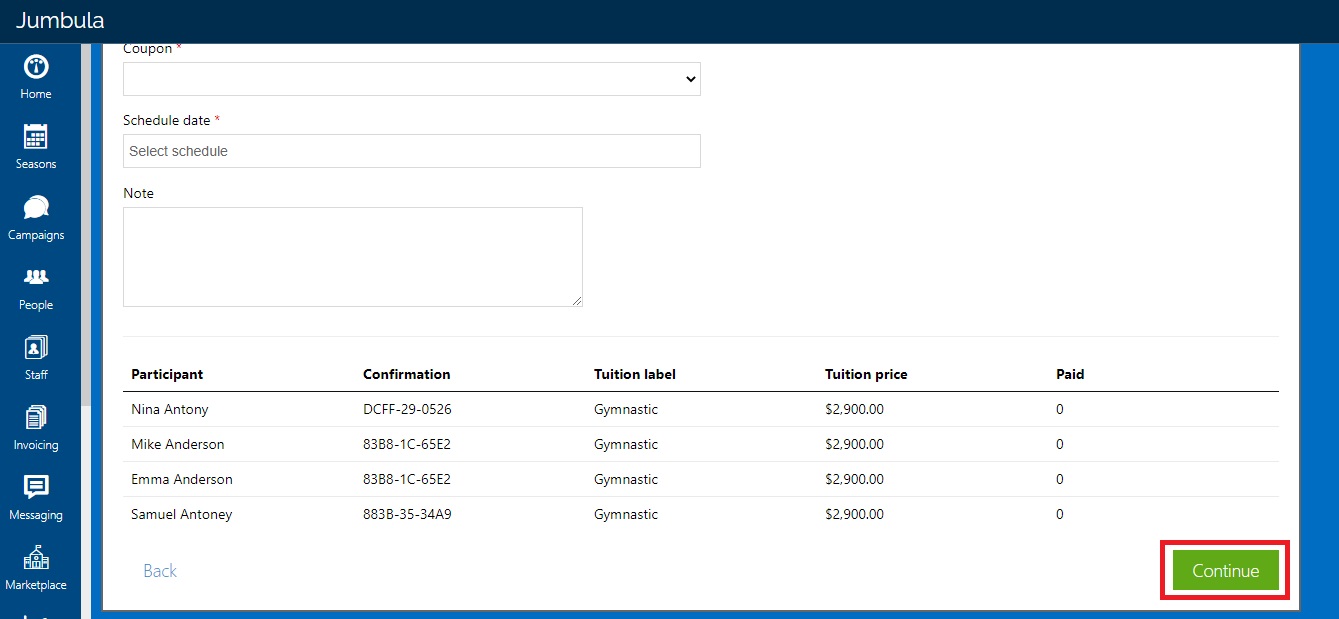
Step 6: Check the summary page and click on the Submit button.
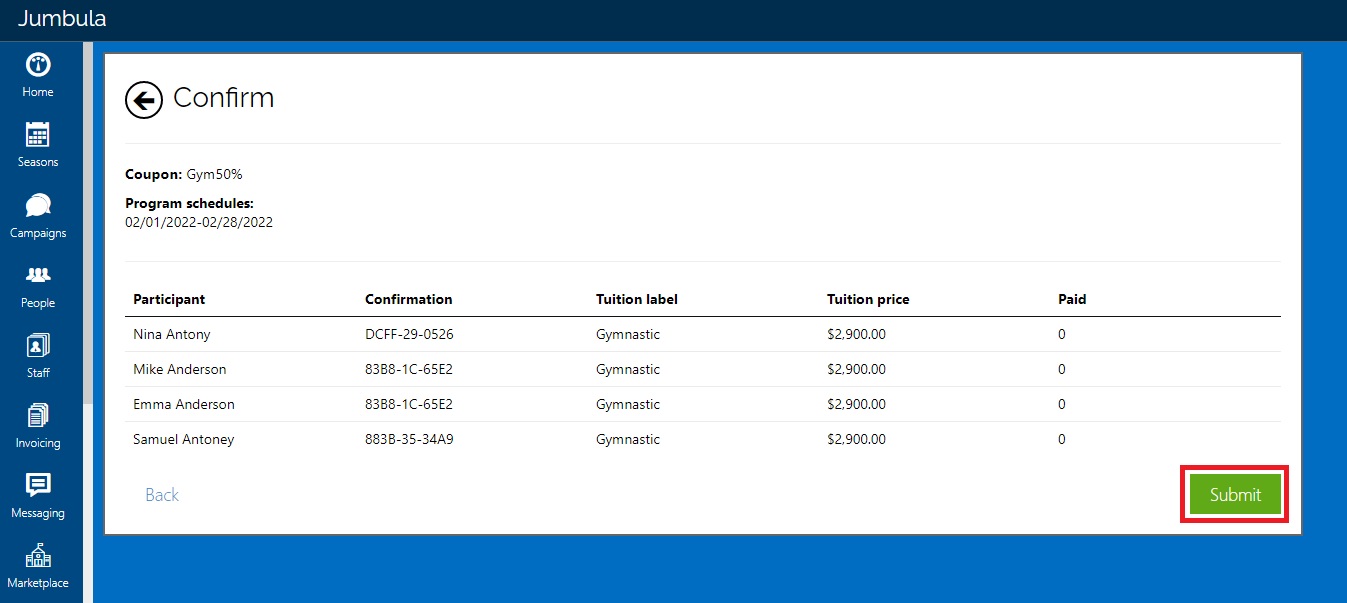
Contact us
Please don?t hesitate to reach out if you have any questions. Contact our support team at [email protected].
Best Regards, Jumbula Support Team
Leave a Reply