In addition to online and in-person locations, you can now use the hybrid locations for programs that you want to hold as both online and in-person.
Follow the instructions below
While setting up a program on Basic information step:
- Find the Program location section
- Select Hybrid option
- Add in-person location by clicking on the Add location button in the In-person location section
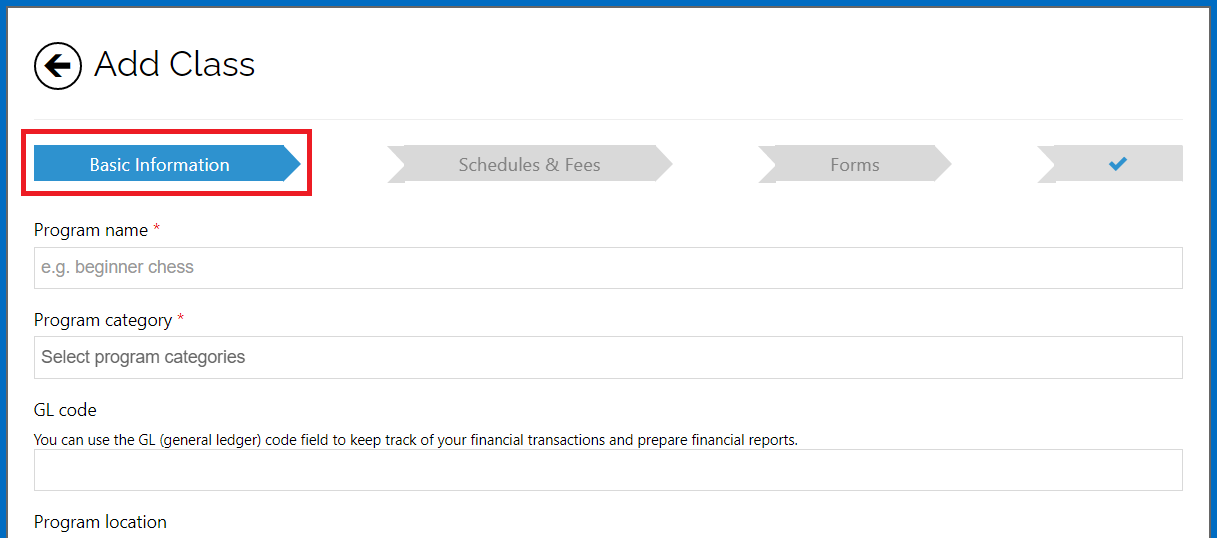
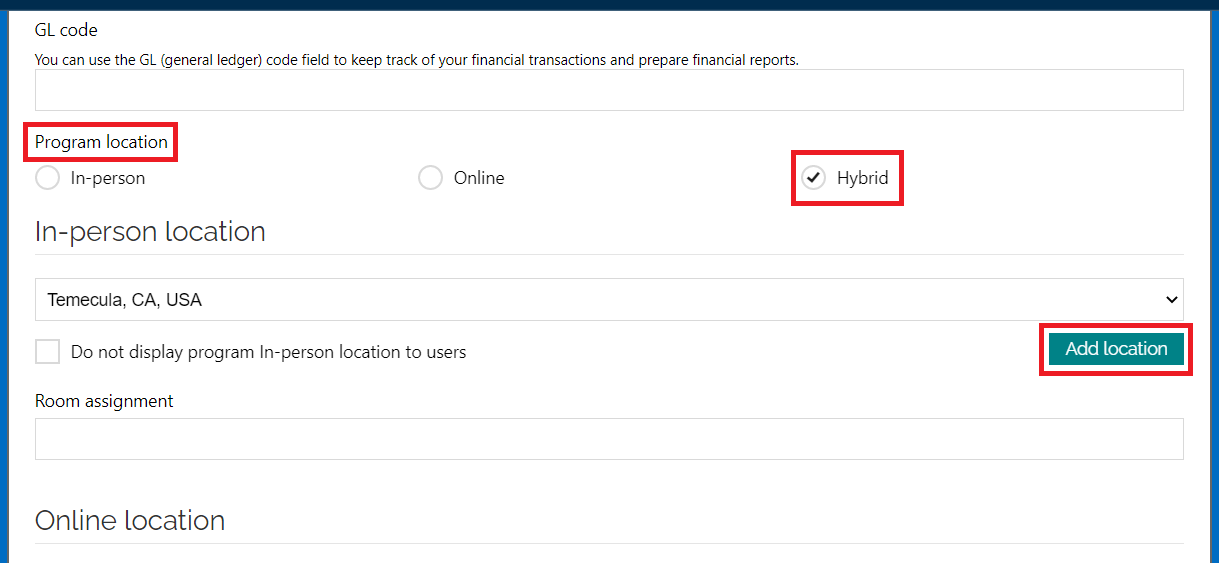
-
- Fill out the Location name field if applicable
- Fill out the Address filed
- Click Save & continue
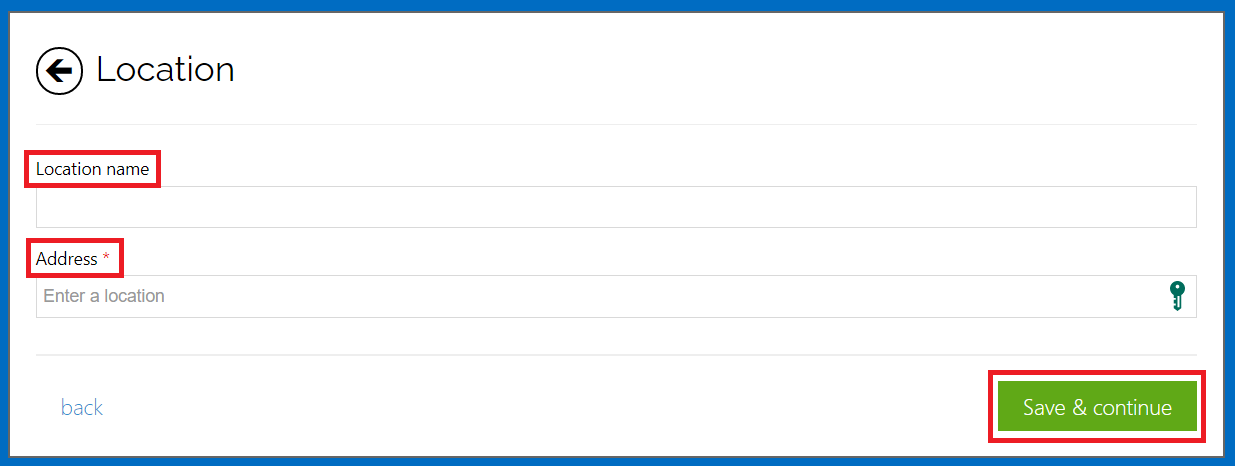
-
- Fill out the Room assignment field if applicable
Note: You can have different in-person locations for your program by clicking on Add location button again. Also, you can edit and delete the in-person locations.
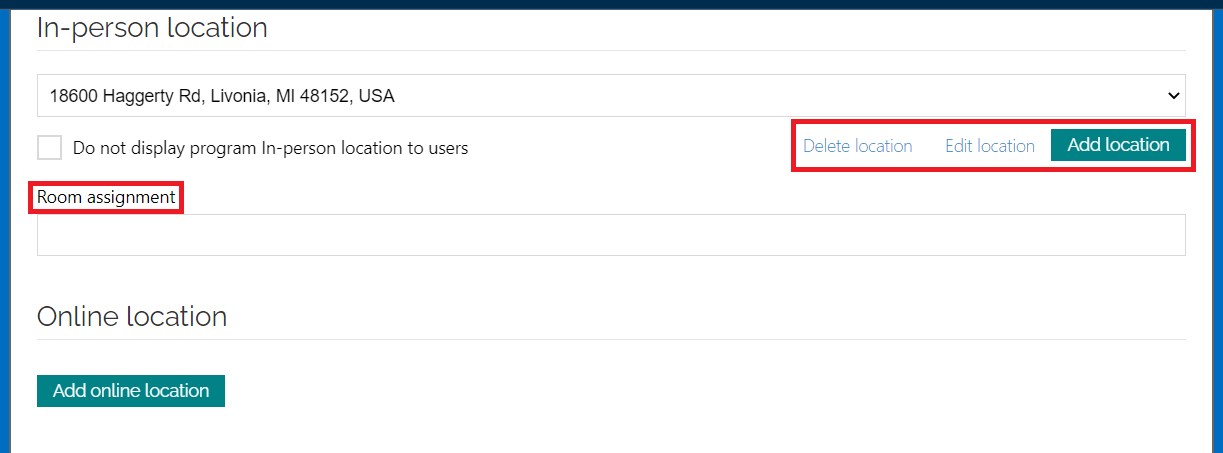
- Add online location by clicking on the Add online location button in the online location section
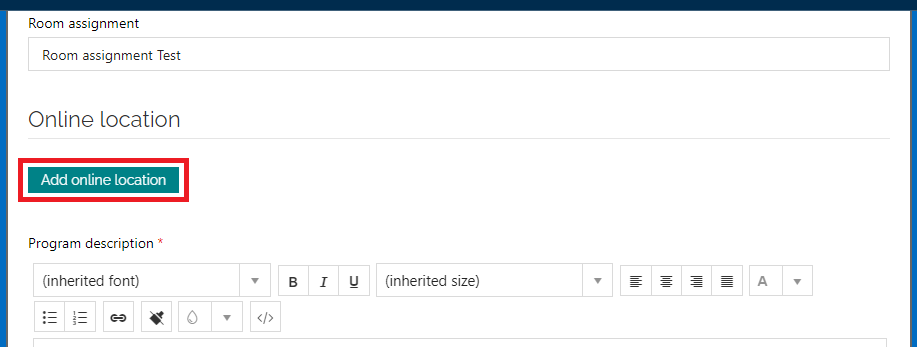
-
- Select your application by clicking on the Video meeting application dropdown menu
- Add the needed details to the other fields
- Click Save
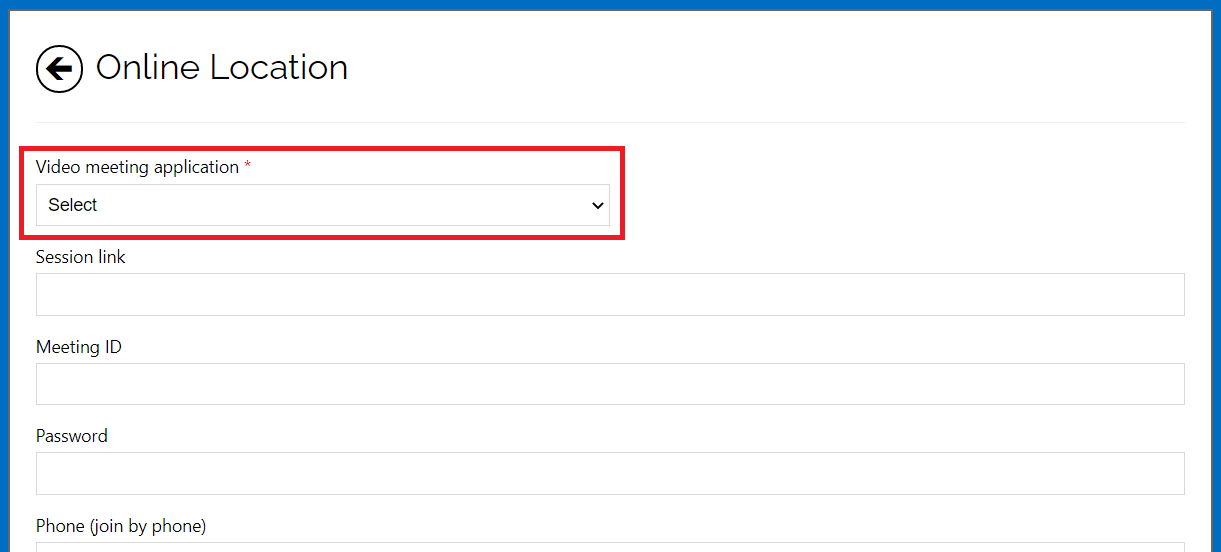
-
- By default we just show the video meeting application name to the users (in the registration page and confirmation email) if you want to display other details like session link, meeting ID, etc. then you should uncheck the Do not display program online location to users checkbox.
Note: Unlike in-person locations, you can only have one online location for a program. Furthermore, you cannot delete an online location, you can only edit it.
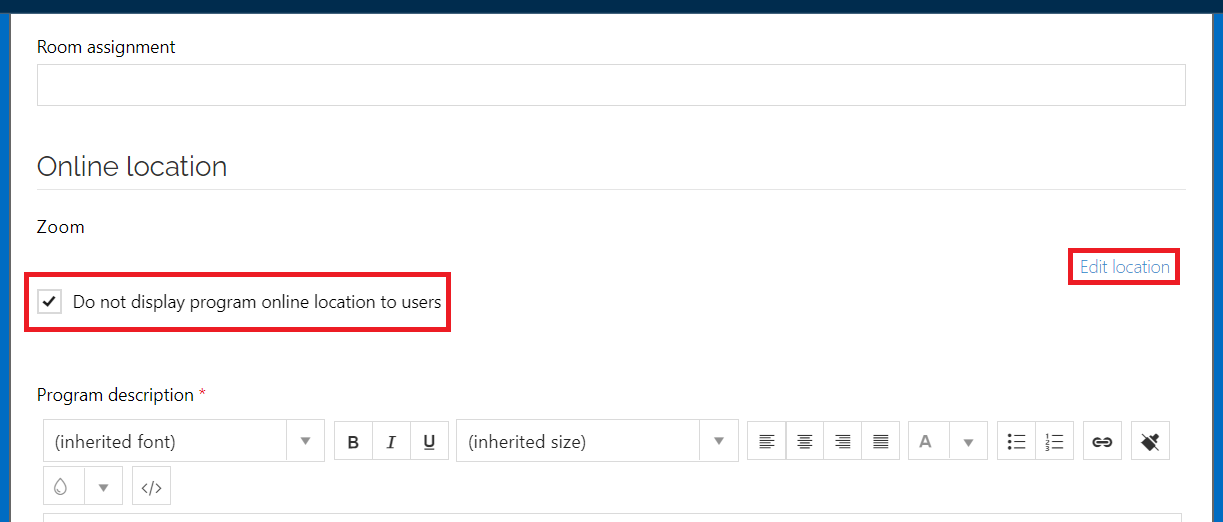
Below is an example of what registrants see at the top and bottom of the registration page.
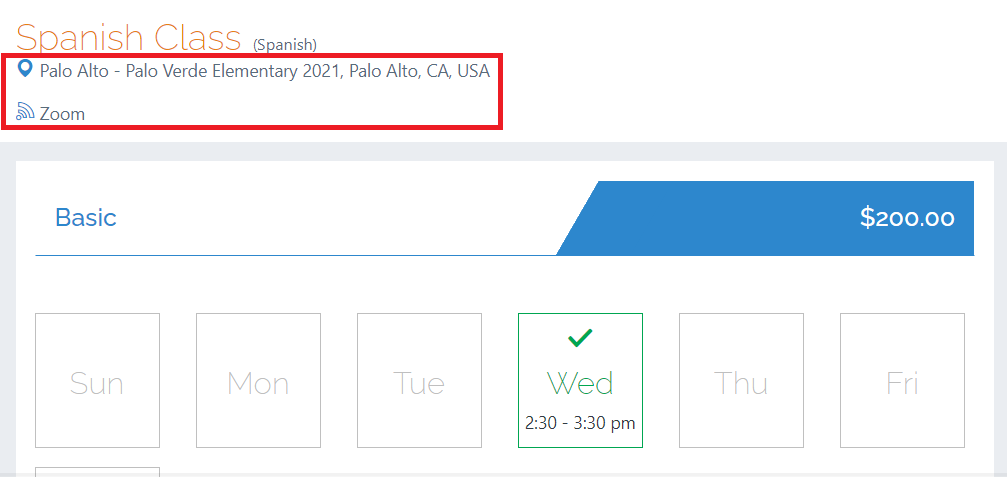
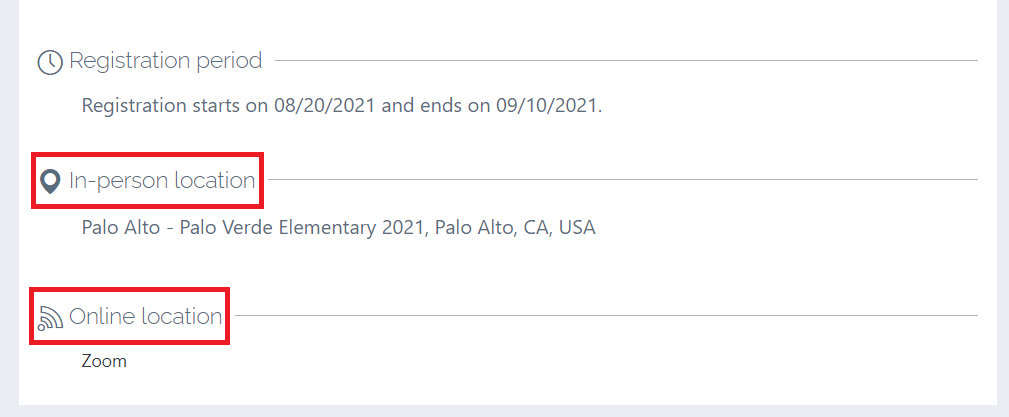
In the screenshot below you can see the first step of the registration flow. In addition to choosing the tuition option, they must also select how they want to attend the program, online or in-person.
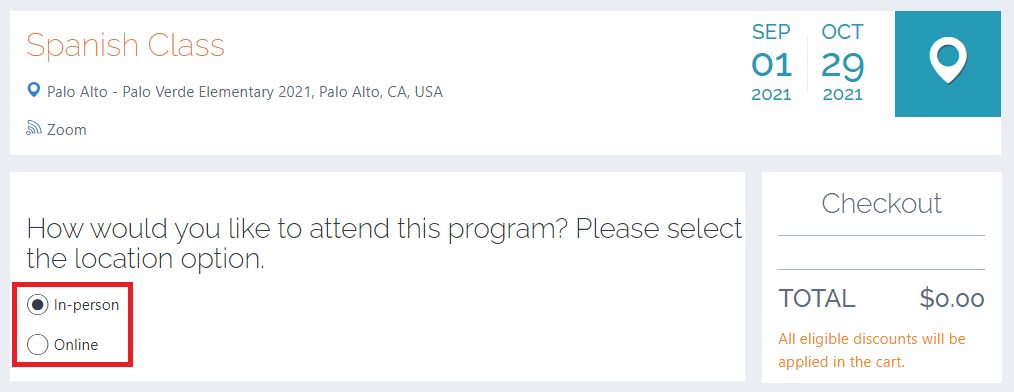
Below is an example of what you see as an admin on the Registration Details page.
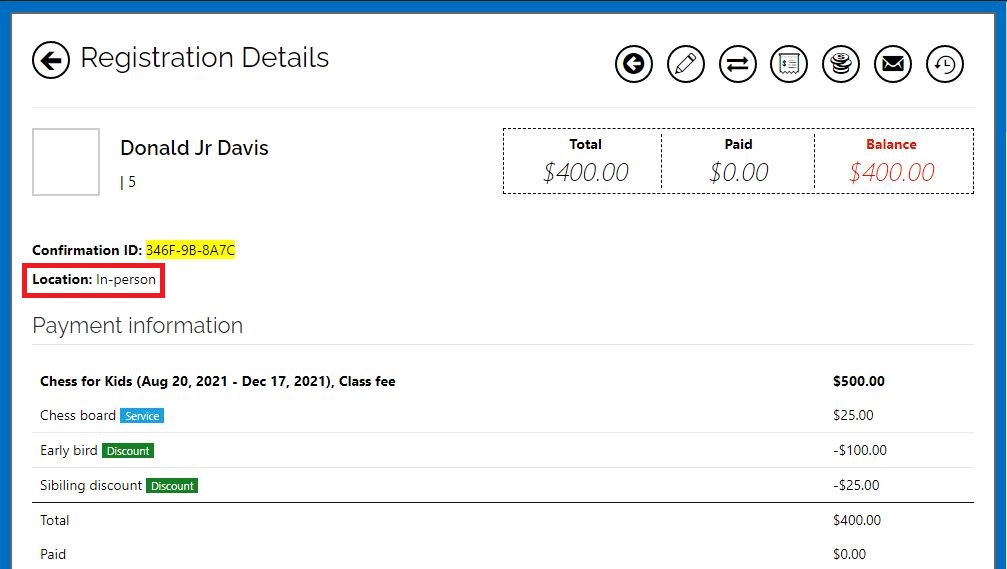
Related articles:
Adding online location for virtual classes
Contact us
Please don’t hesitate to reach out if you have any questions. Contact our support team at [email protected].
Leave a Reply