Jumbula supports online locations in addition to physical addresses. Online locations provide further capabilities such as external video conferencing options (Zoom, Google Meet, Skype, etc.) and built-in Jumbula Meet.
While setting up a program on Basic information step:
- Find the Program location section
- Select Online option
- Add online location by clicking on the Add online location button
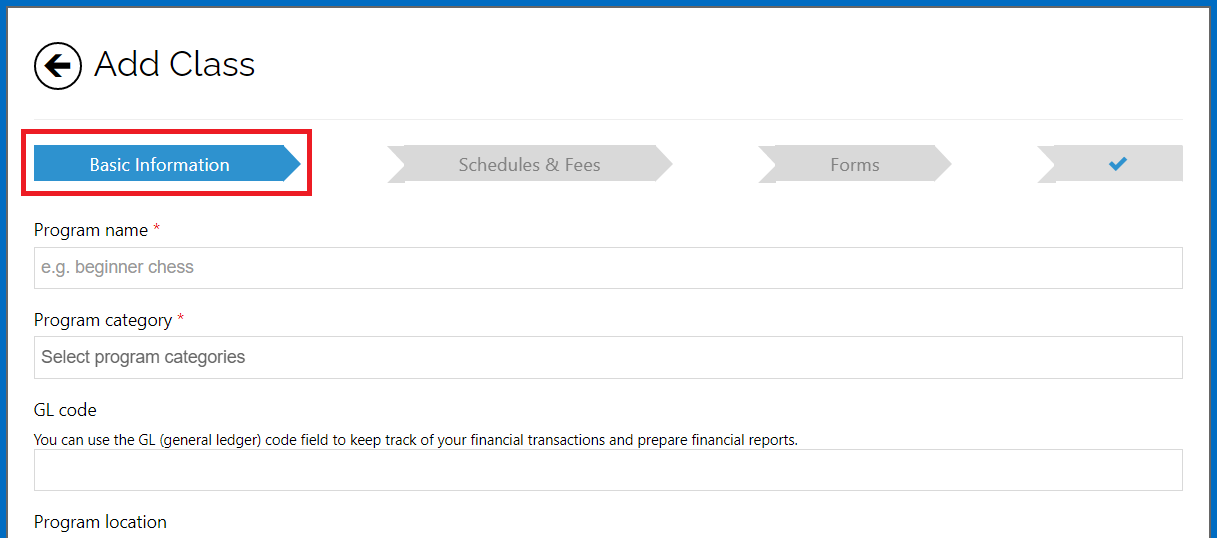
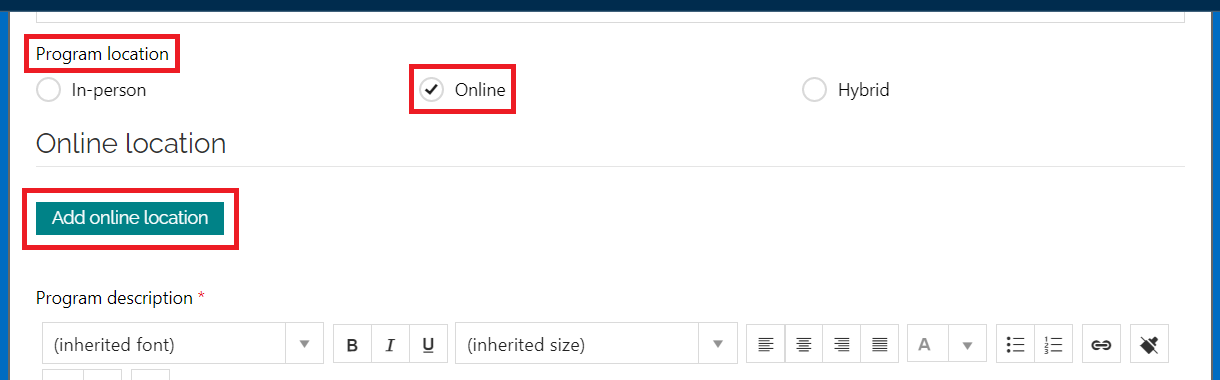
-
- Select your application by clicking on the Video meeting application dropdown menu
- Add the needed details to the other fields
- Click Save
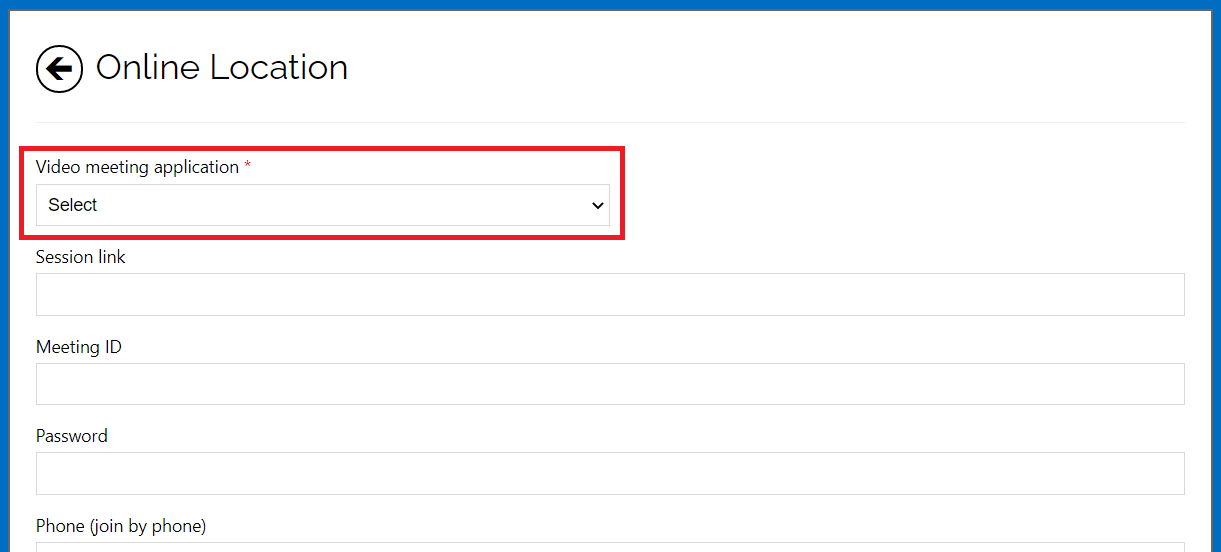
-
- By default we just show the video meeting application name to the users (in the registration page and confirmation email) if you want to display other details like session link, meeting ID, etc. then you should uncheck the Do not display program online location to users checkbox.
- By default we just show the video meeting application name to the users (in the registration page and confirmation email) if you want to display other details like session link, meeting ID, etc. then you should uncheck the Do not display program online location to users checkbox.
Note: Unlike in-person locations, you can only have one online location for a program. Furthermore, you cannot delete an online location, you can only edit it.
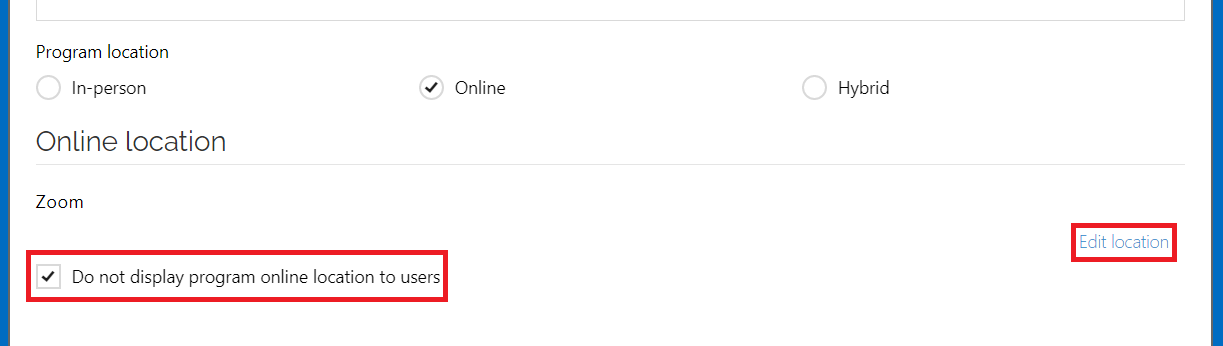
Below is an example of what registrants see at the top and bottom of the registration page.
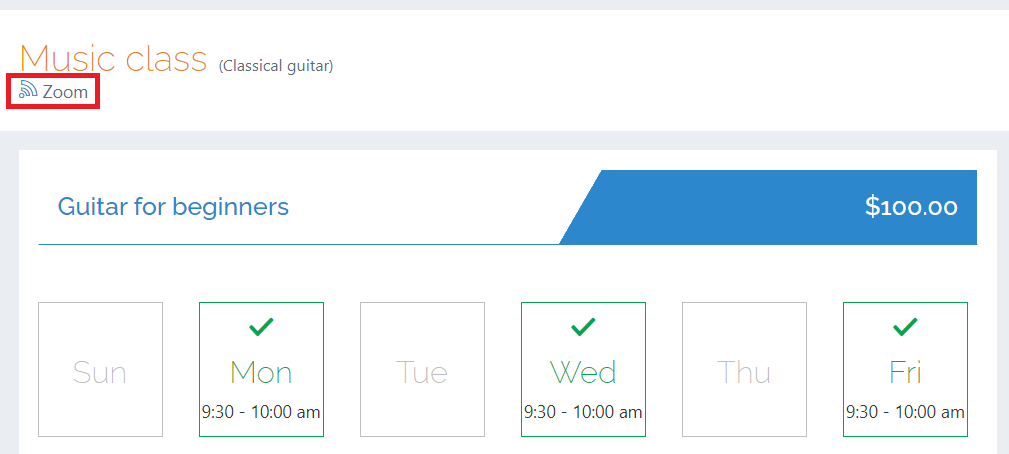
>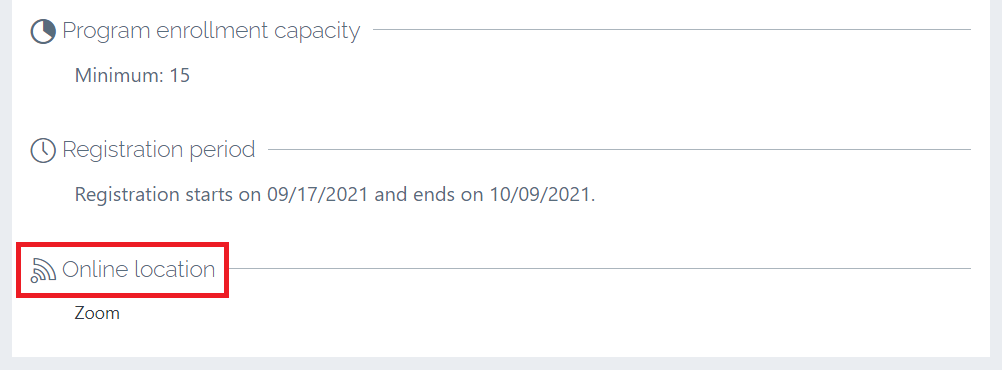
Below is an example of what you see as an admin on the Registration Details page.
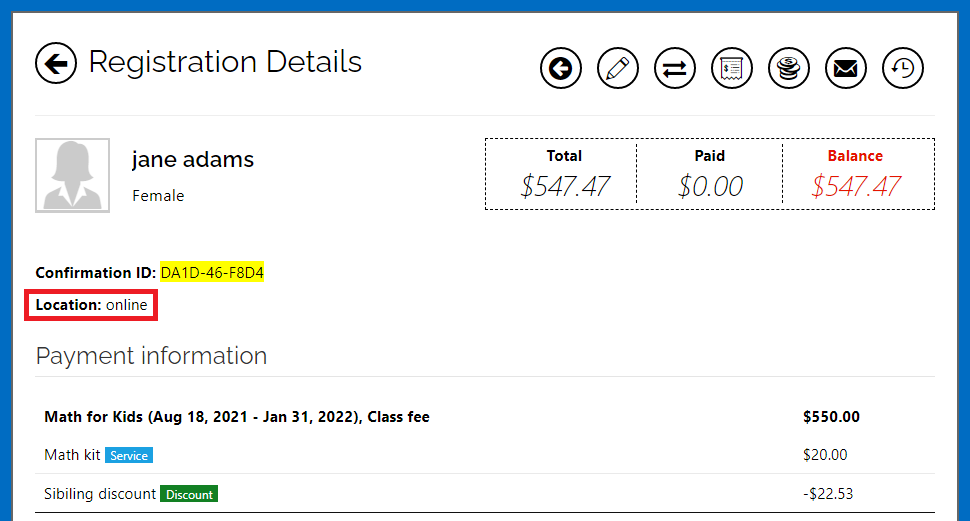
Related articles:
Adding hybrid locations to your programs
Contact us
Please don’t hesitate to reach out if you have any questions. Contact our support team at [email protected].
Leave a Reply