Overview
Once you have taken online registrations you might need to transfer participants from one class/camp to another. You will be able to do this from your admin dashboard with a few steps. See below to learn more.
There are two ways that you can access the transfer option:
1- Go to Jumbula Dashboard > Seasons > your desired Season > run a search by confirmation number, name, or email > Hover over the Actions menu and click on View details > click on the Transfer icon located on the top right-hand side.
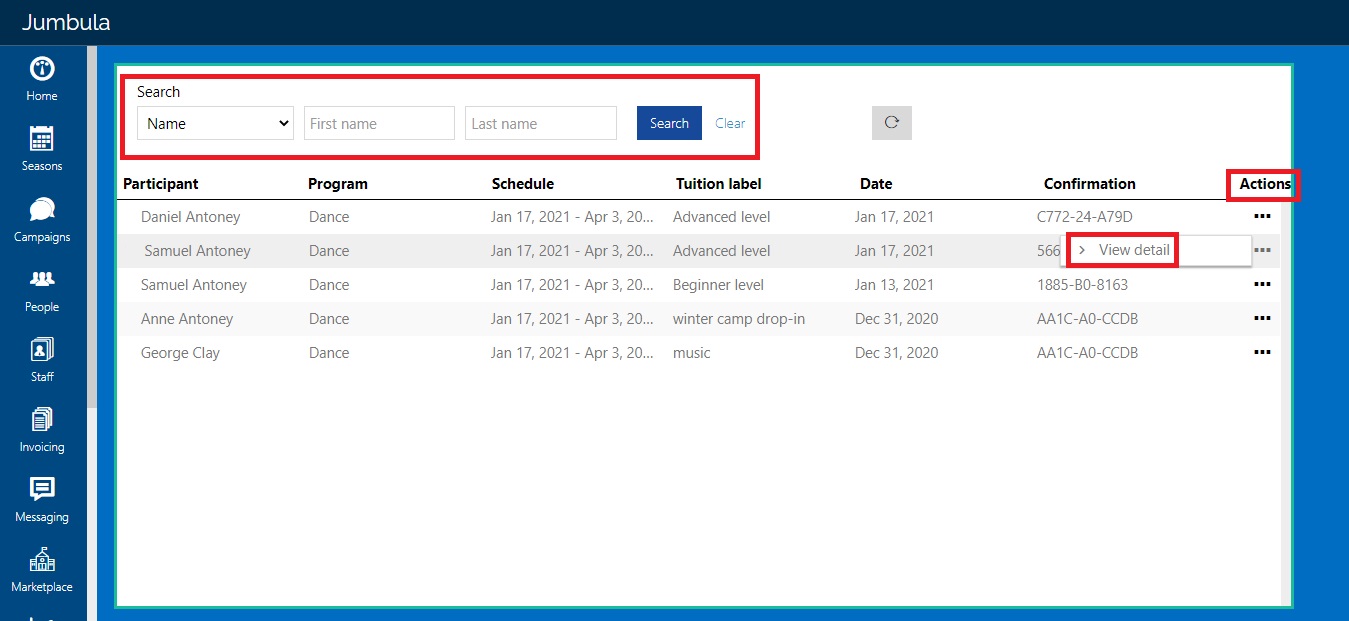
![]()
2- Go to Jumbula Dashboard > Seasons > Programs and orders > hover over the Actions menu of your desired program > Orders > scroll down and hover over the Actions menu for the needed participant > Transfer.
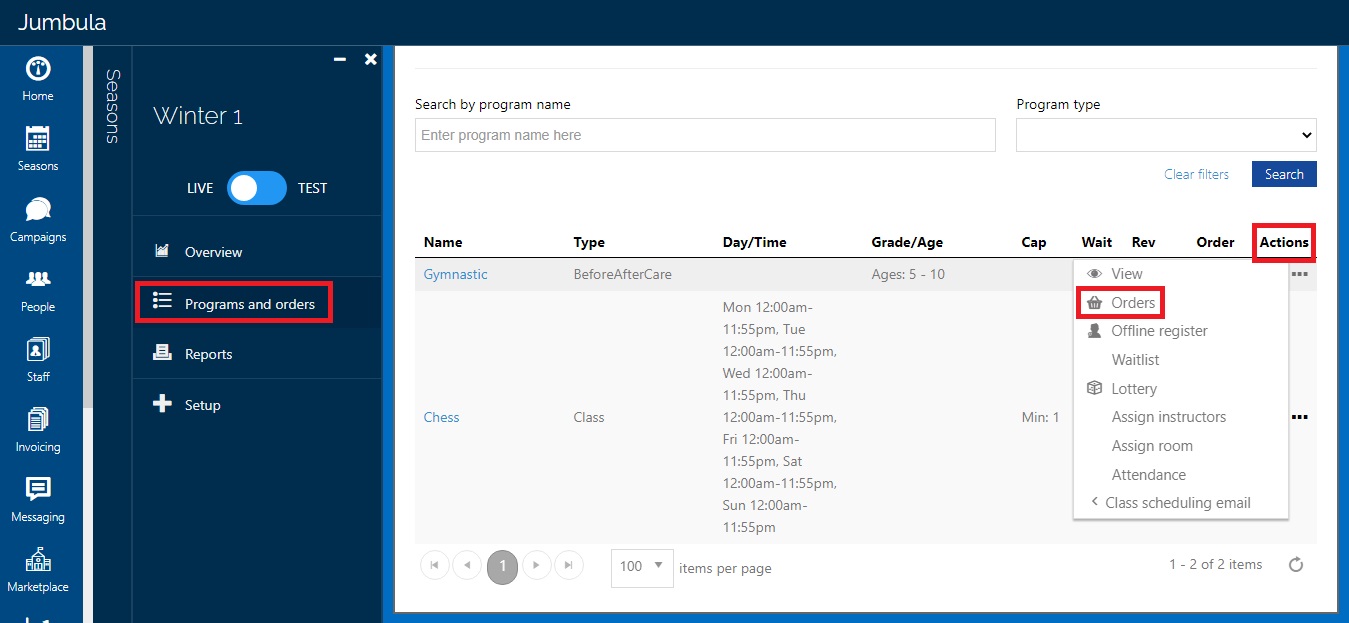
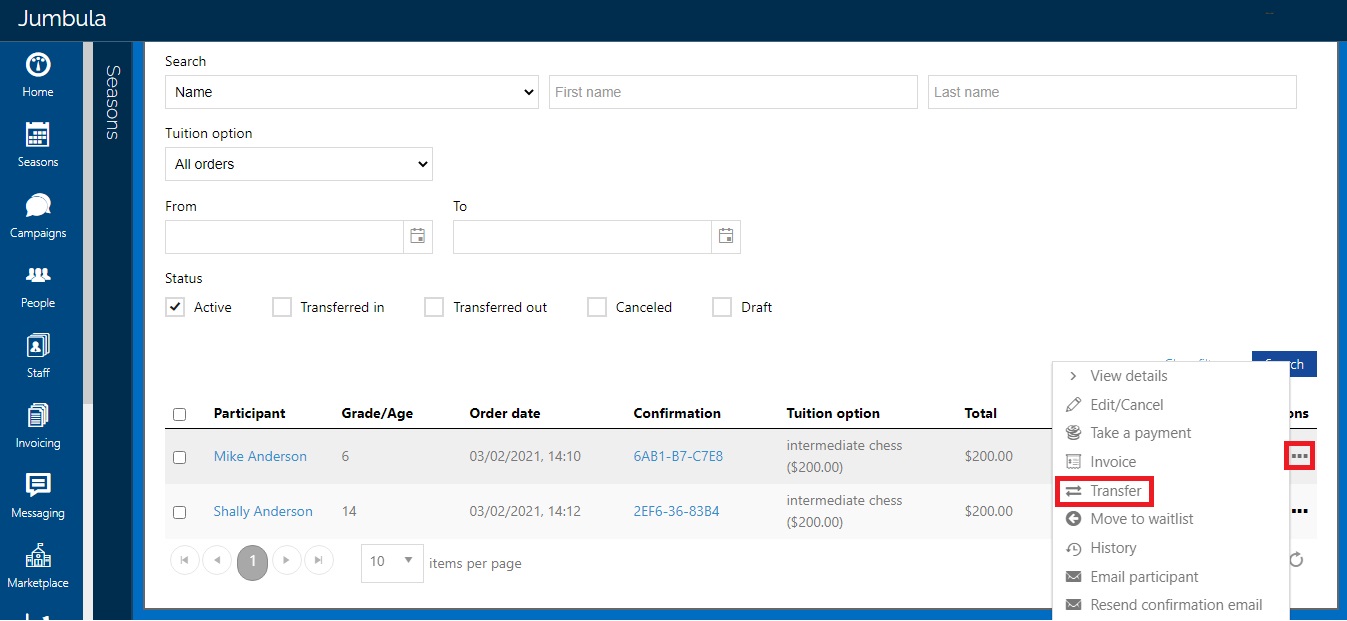
Once you are in the Transfer screen:
- Go down to the Target season section and select the current season or you can also choose another season. Next under the Target program section, select the program you are transferring the participant to.
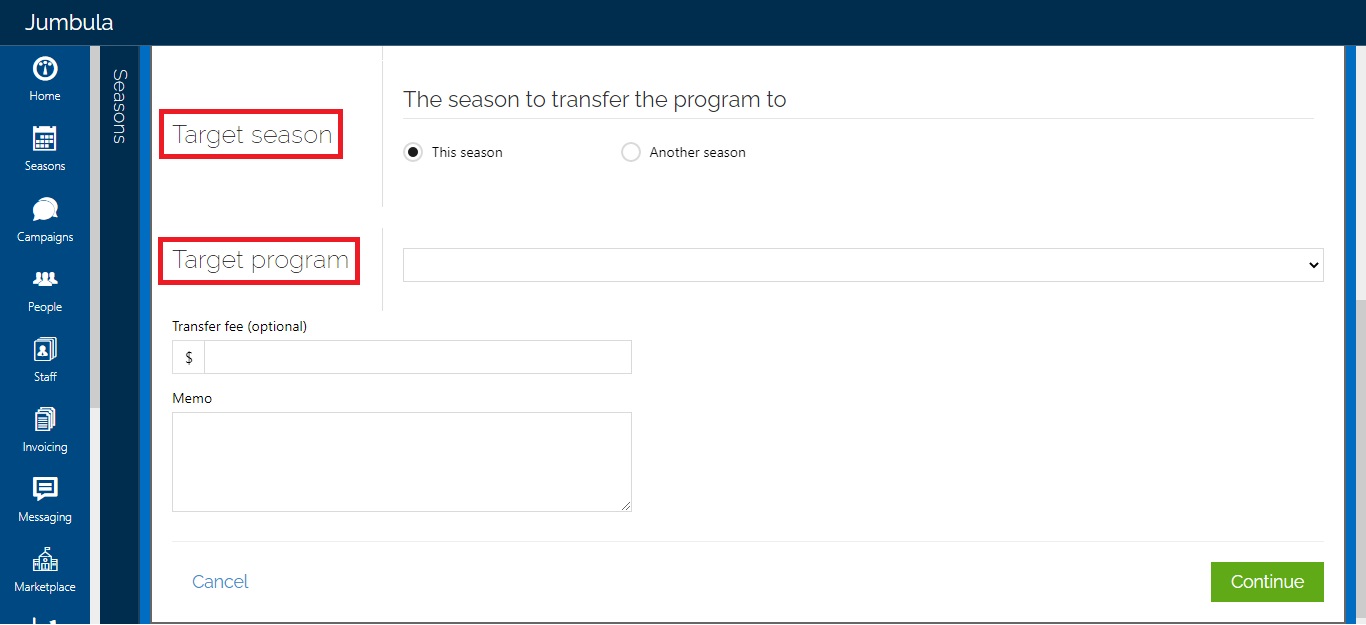
- Select the Tuition option and apply charges and discounts if needed, do so by clicking on Add button.
- You can add a Transfer fee
- You can add a Memo note
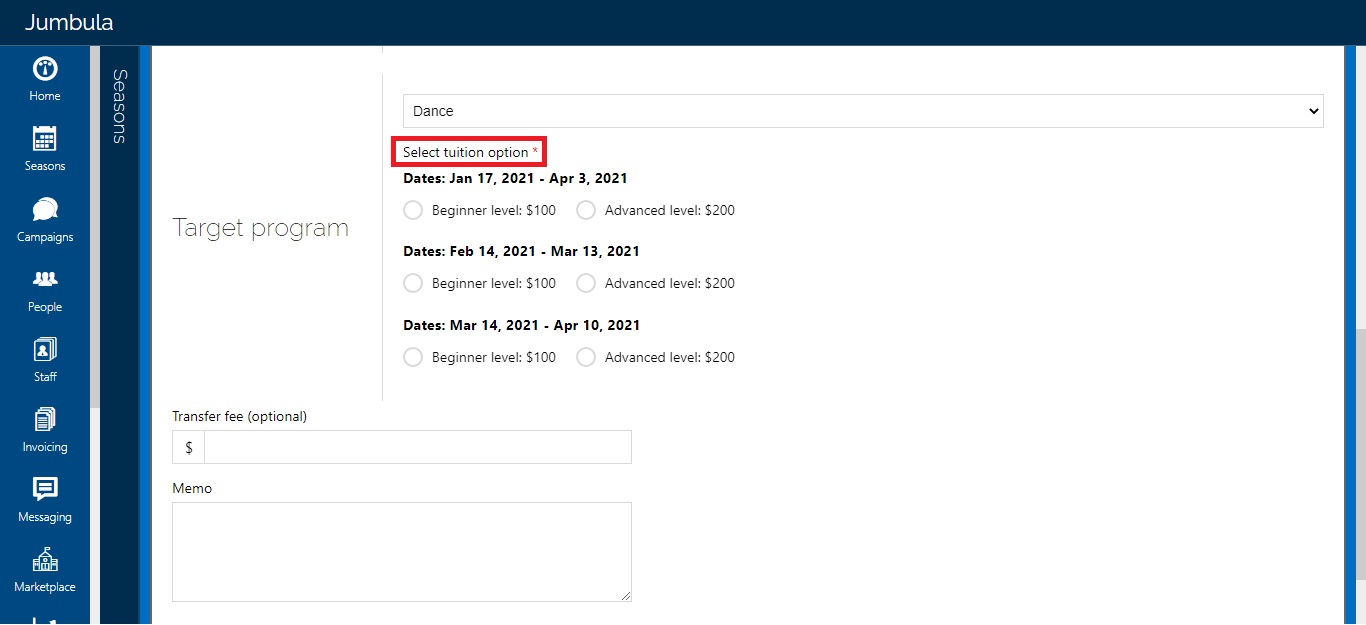
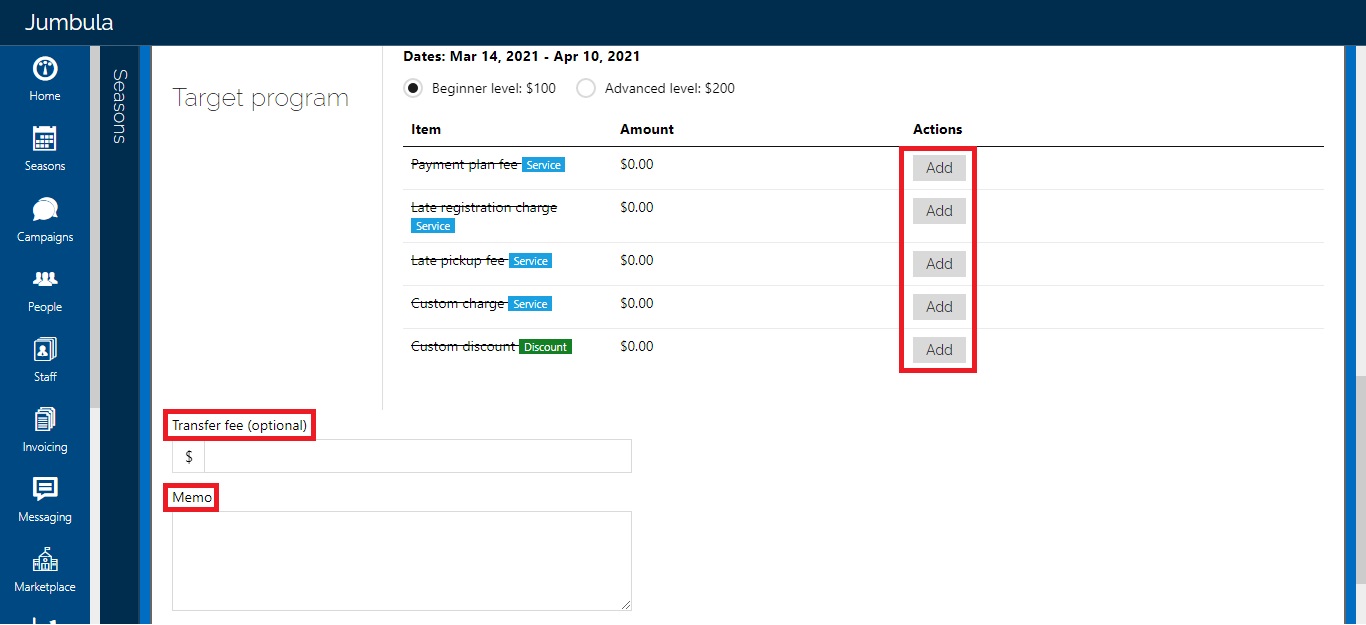
- Click on Continue
Now you are in the payment plan step, in case the order is connected to a payment plan:
- Edit the installments due dates and amount or remove them by hovering over the Actions menu and selecting Edit or Remove option.
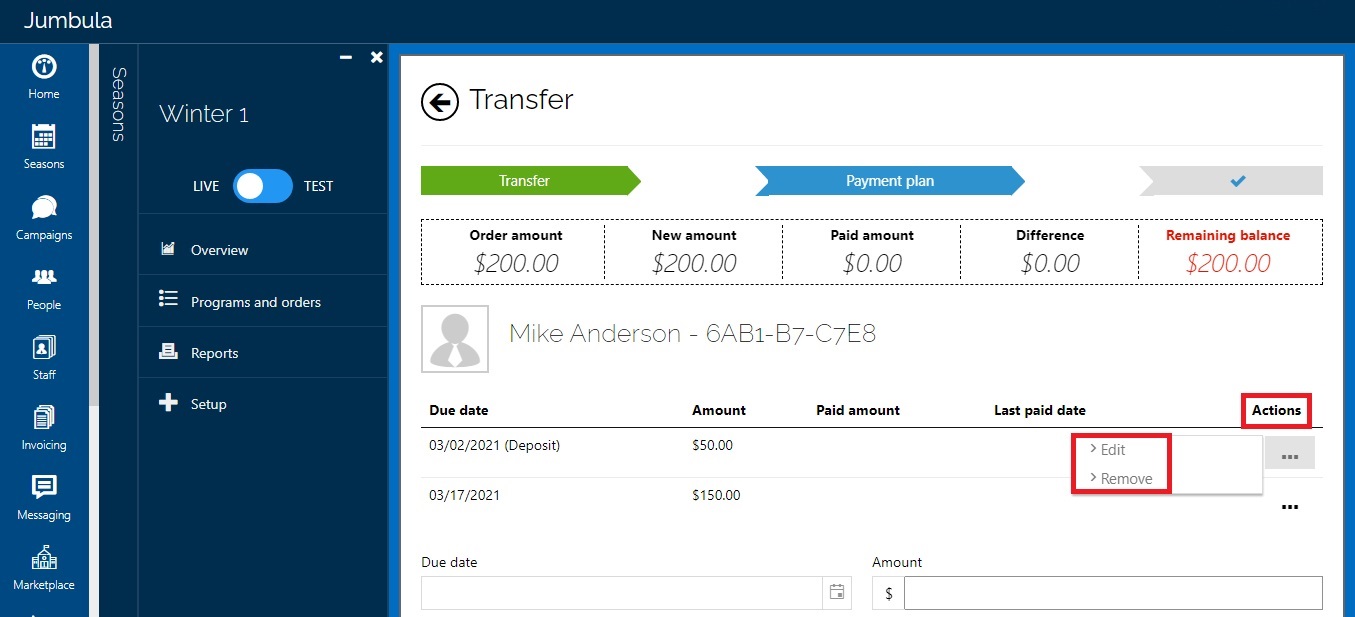
- Add new installment by filling the related boxes and clicking on Add new installment.
- Click on Continue
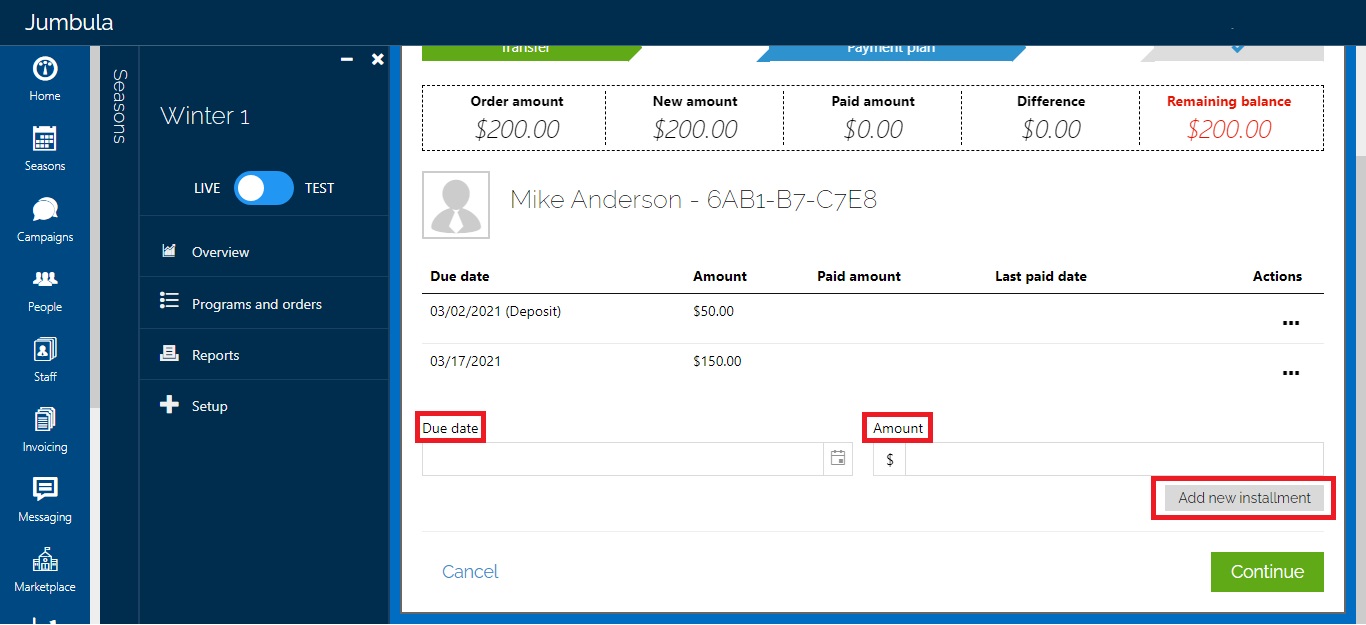
In the confirmation step, you see a summary of the transfer request and you will have the option to send a confirmation email out to the participant. Once you click on the Submit action you are done.
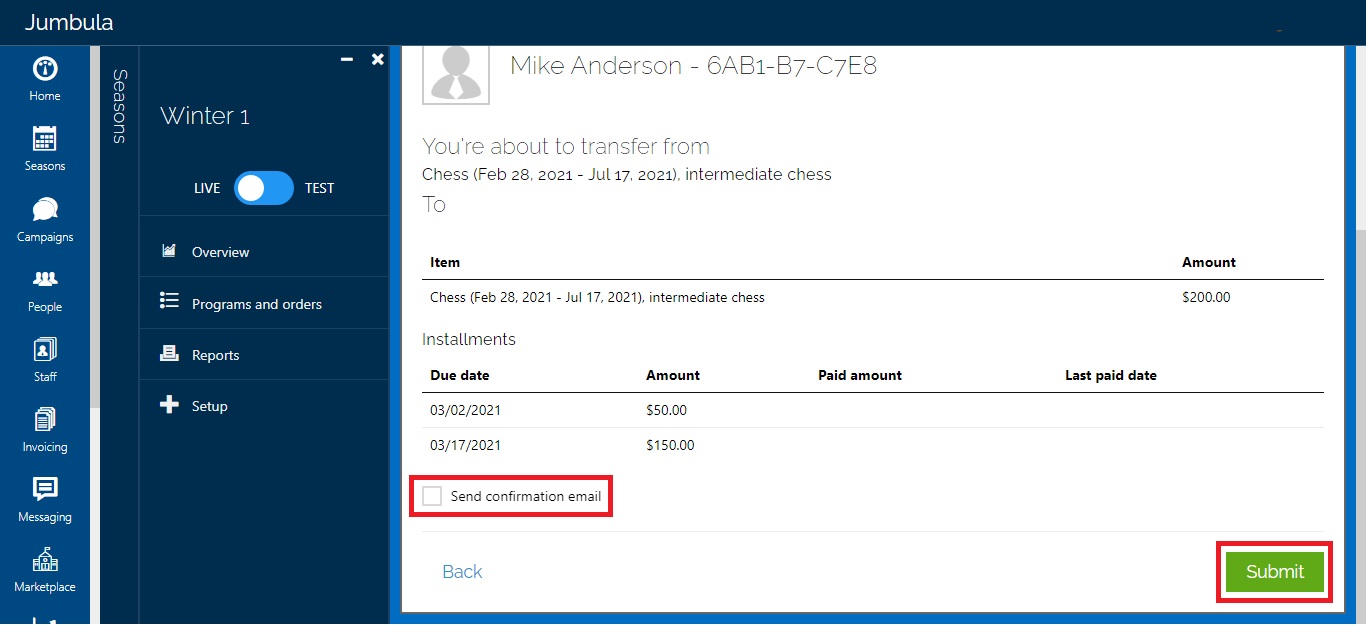
Confirmation email example
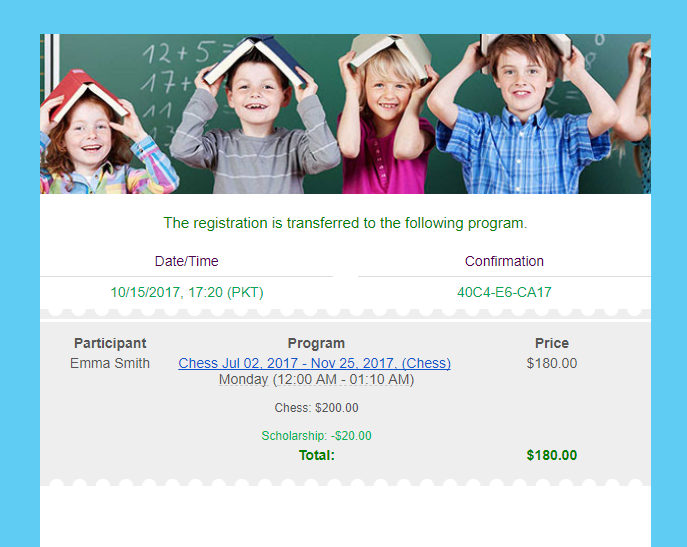
Note: Depending on the scenario, you will then be able to apply a refund or send an invoice if the program you transferred to is not the same amount.
Contact us
Please don’t hesitate to reach out if you have any questions. Contact our support team at [email protected].
Best Regards, Jumbula Support Team
Leave a Reply