As a part of the online registration setup, you can activate the Waitlist feature. This feature can be enabled for Single registration as well as for Multiple registrations.
Follow the instructions below to enable the waitlist for single registration:
While setting up a new program, in the Basic Information step:
- Scroll the page down to find the Enable waitlist checkbox
- Tick the checkbox
After checking the box you will be able to add your waitlist policy in the Waitlist policy box.

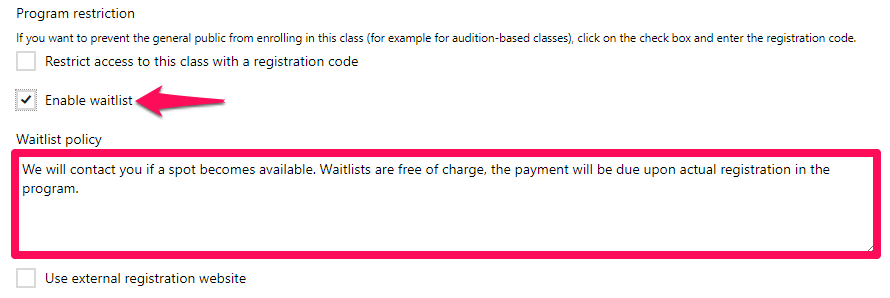
The waitlist option automatically starts when the program reaches its capacity after it has been activated. For the waitlist to work, you must restrict the number of participants for that particular program by setting the program’s maximum capacity. To do so:
- Click Save and continue
After saving your changes, you will be redirected to the Schedules & Fees step
- Scroll the page down to find the Program enrollment capacity section
- Set a maximum limit for the program
Note: For Before/After Care programs you can set the program`s capacity in the Fees step.

What do participants see?
The following screenshot displays the Registration page when the program is full. As you can see, the regular registration button is replaced by ADD TO WAITLIST button.
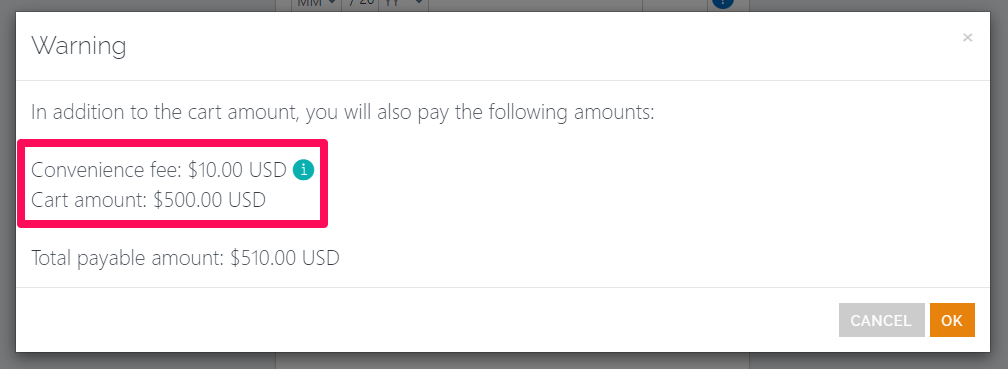
Registrants will follow the regular registration flow to add the order to their cart, but they cannot pay for the program and complete their order. Instead, they will see a label that lets them know their order is now on the waitlist.
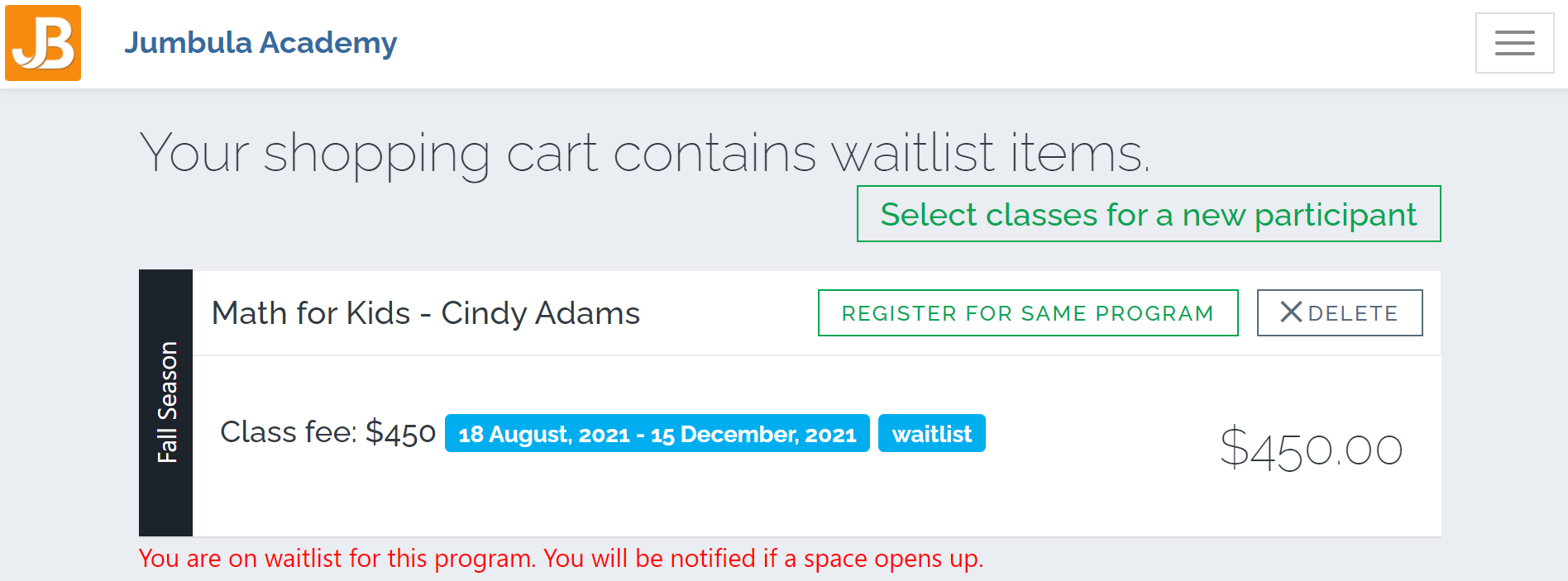
Follow the instructions below to enable the waitlist for Multiple registrations:
If you use the season grid mode, which allows users to register for multiple classes at once, the waitlist must be activated for Multiple registrations.
- Go to the Admin dashboard > Seasons > Your desired season
- Choose Setup > Multi-class registration > Additional options

- Scroll the loaded page down to find the Enable waitlist checkbox
- Tick the checkbox
After checking the box, you can add your policy to the Waitlist policy box.

Note: Once you enable the waitlist for Multiple registrations in a season, it automatically becomes activated for all the programs within that season.
What do participants see?
Below is an example of the multi-class registration page when the program has reached total capacity. Program status displays that the program is full and only can be added to the waitlist.
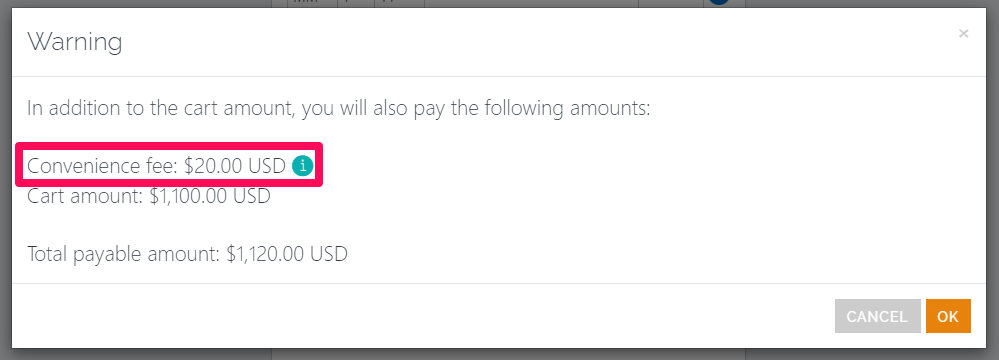
It is possible that the registrants might have an order in their cart and by the time they click on the “Place Order” button, the program capacity is full. If the waitlist is enabled for that particular program/schedule, a message will be displayed in red color that says the program is full and can be added to the waitlist, to do so the registrant should click the ADD TO WAITLIST button. see the screenshots below.
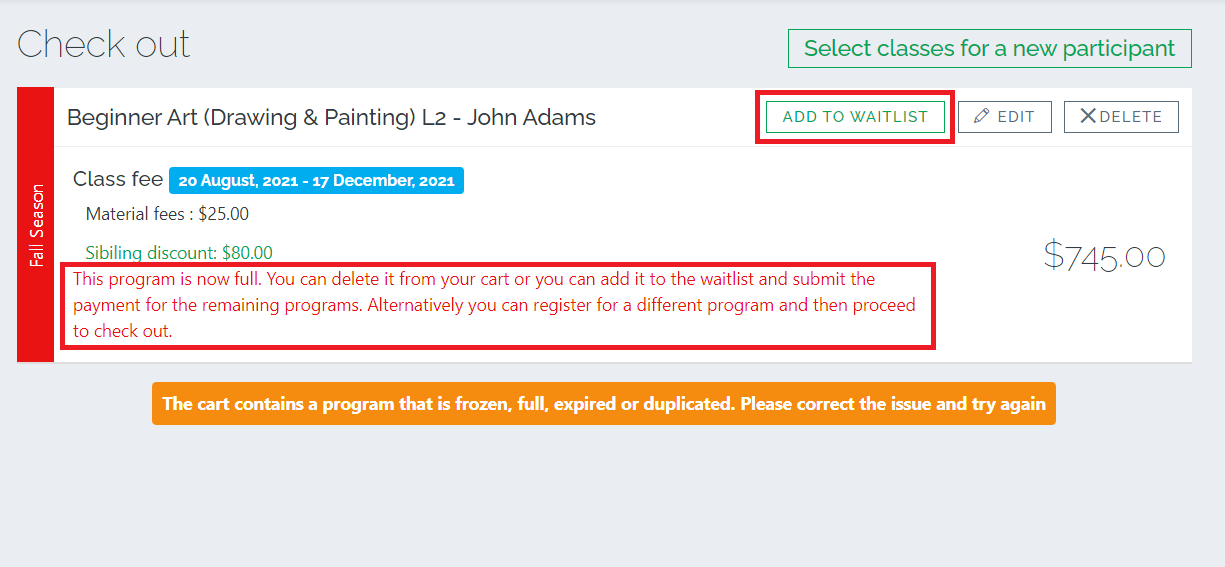
Related articles:
How to enable the waitlist notification email and customize its template?
Contact us
Please don’t hesitate to reach out if you have any questions. Contact our support team at [email protected].
Leave a Reply