Overview
We are pleased to announce that Jumbula now supports live streaming and video meeting for virtual classes! You can use “Jumbula Meet” instead of other applications such as Zoom. “Jumbula Meet” is integrated into the entire registration flow and provides a seamless environment for your users and your staff. It also offers improved security features over other similar applications.
See the below instructions to set up and use “Jumbula Meet” for your virtual classes.
Step 1: When setting up a program, under the “Basic Information” step in the “Program Location” section, click on the “Add location’ button and choose “Online”.
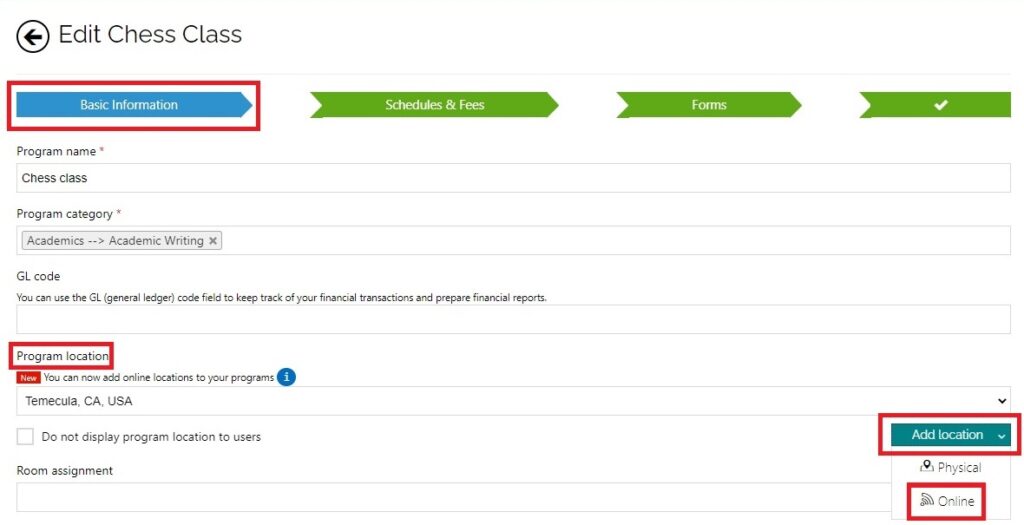
Step 2: You are directed to the online location details page, here you can choose “Jumbula Meet” from the”Video meeting application” box.
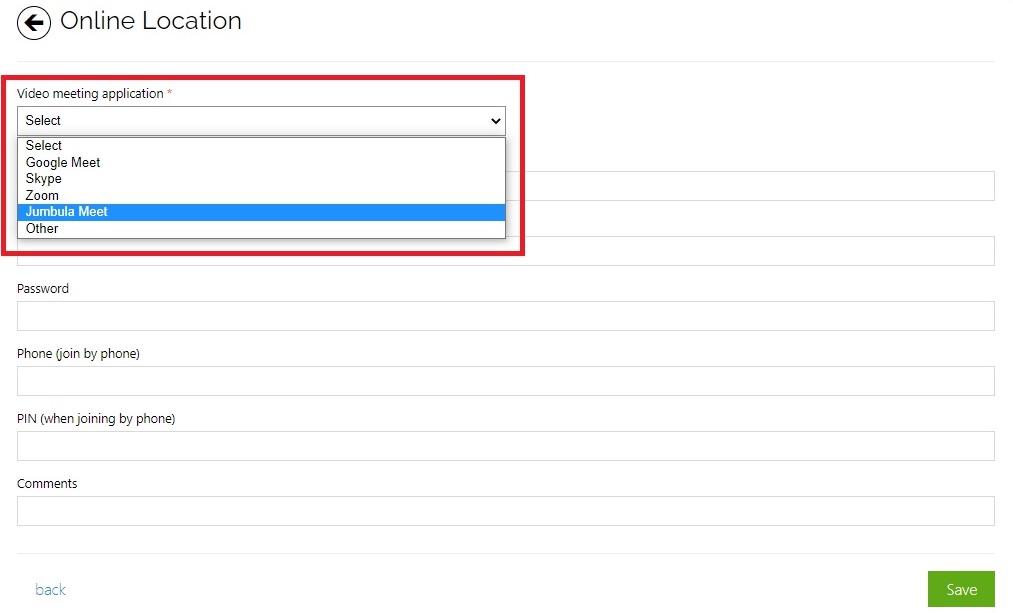
Step 3: After choosing “Jumbula Meet” a room link will be assigned automatically. This is the link that your users and instructors use to meet for the virtual class. You can enter a name for your room and use the checkbox options to configure the “Jumbula Meet” according to your needs.
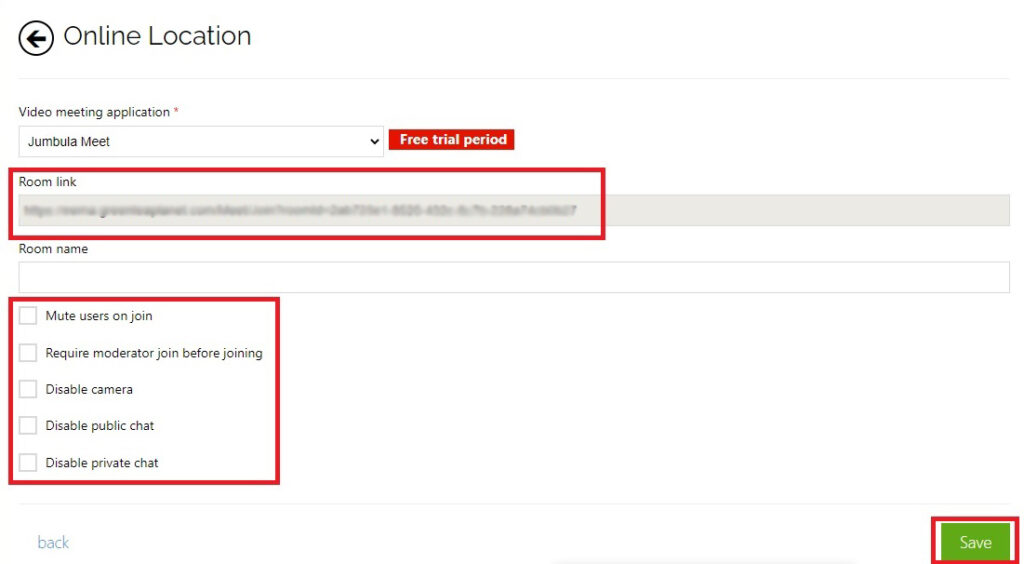
Note: The information that you add in this step will be visible only in the confirmation email, the parent dashboard, and the admin dashboard.
As an instructor, you can go to the “Programs and orders” section and hover over the actions menu of your intended program, and select “Start online session”.
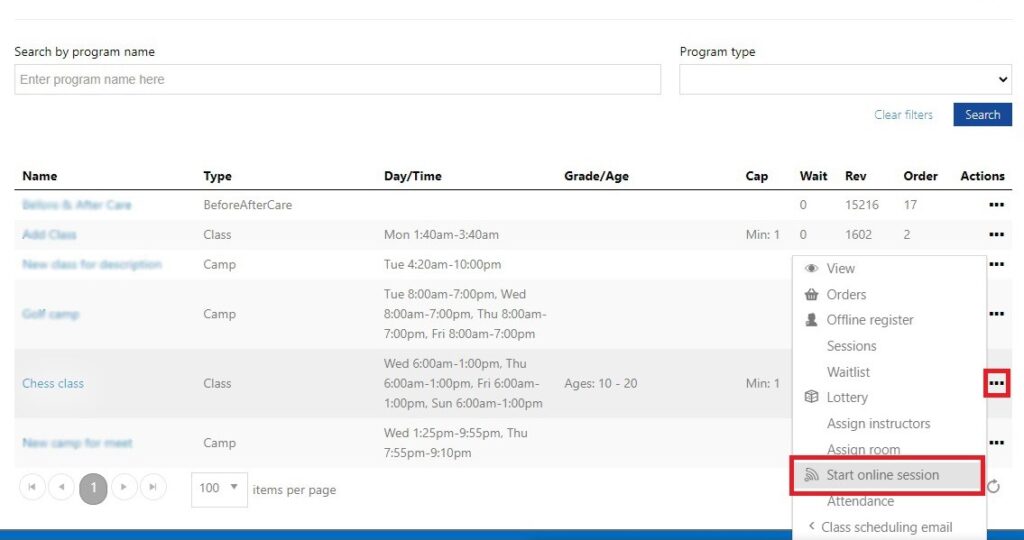
When you click on “Start online session” a new tab will be opened in the browser and takes you to the online class.
How parents can access the link?
They need to go to the Dashboard –> Enrolments –> Order history, then choose the program that they want to join and hover over the action menu and click on “Start online session”. They can also use the link provided in the registration confirmation email.
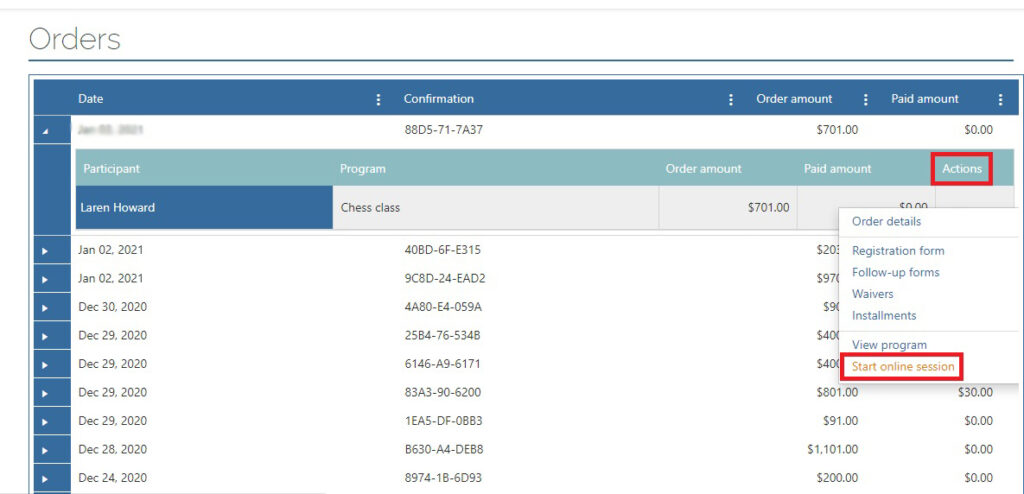
Confirmation email sample:
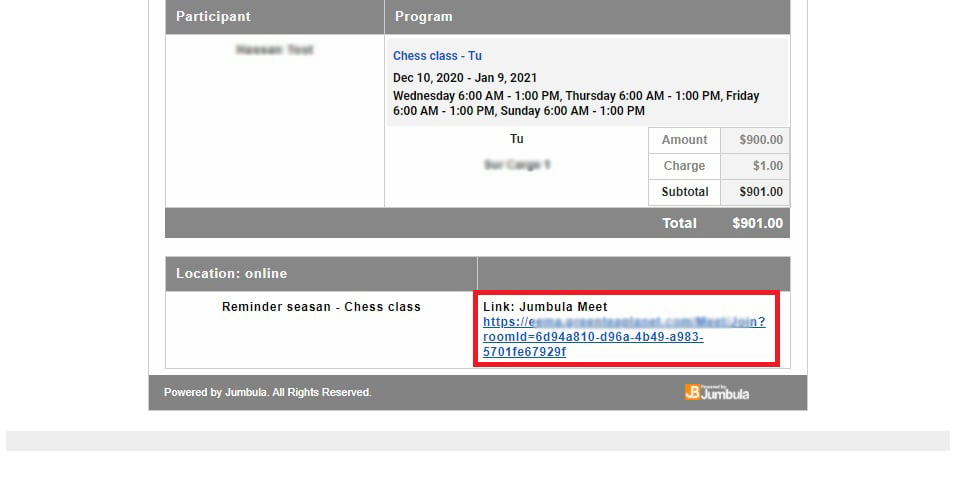
Note: Only the users that have registered for your program, can attend the meeting with the provided link.
Contact us
Please don’t hesitate to reach out if you have any questions. Contact our support team at [email protected].
Best Regards, Jumbula Support Team
Leave a Reply