Overview
Our new waitlist lottery feature will allow registrants to add orders to their cart, which as an administrator you will then be able to view and run a lottery draw. Orders will be randomly selected, and then you can notify registrants to finalize their registrations or you can complete the registrations from your dashboard on their behalf. Follow the below instructions to set up the lottery system for your organization.
Step 1: Activate the waitlist lottery option
Click on your Season of choice > Setup > Multi-class registration > Program information
Now that you are on the Program information page, in the General registration section find the Enable lottery check box. Once you check the box you will then define when the lottery starts and when it closes.
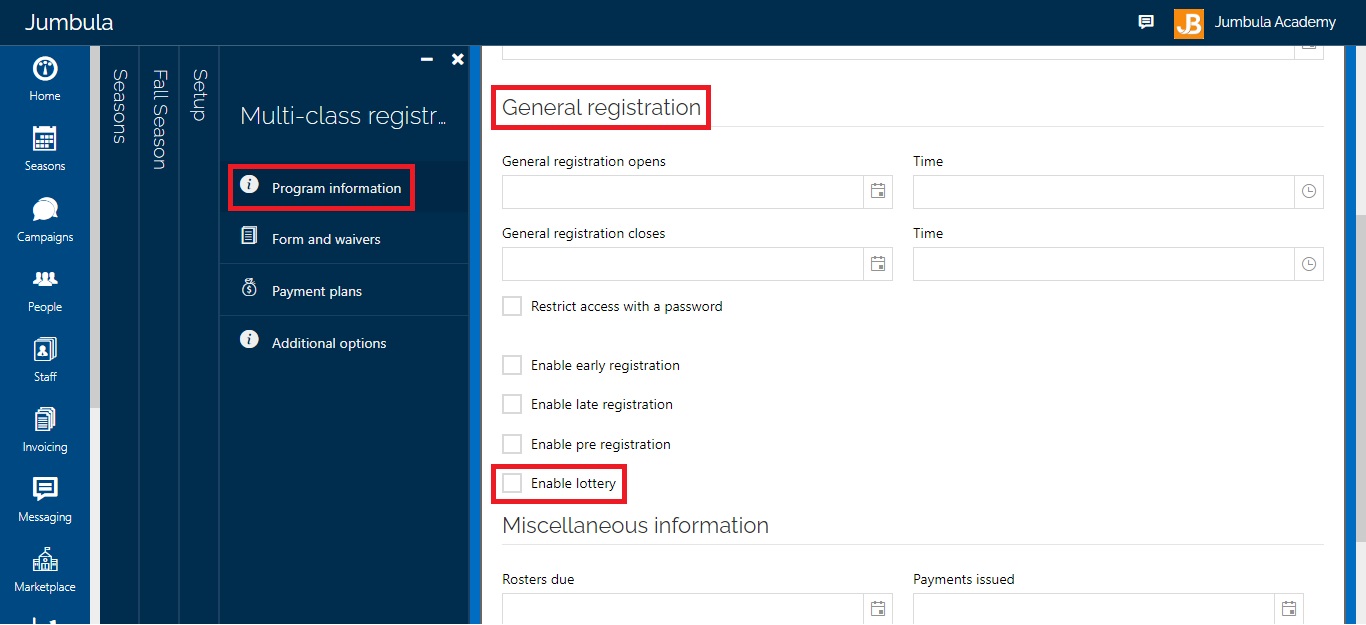
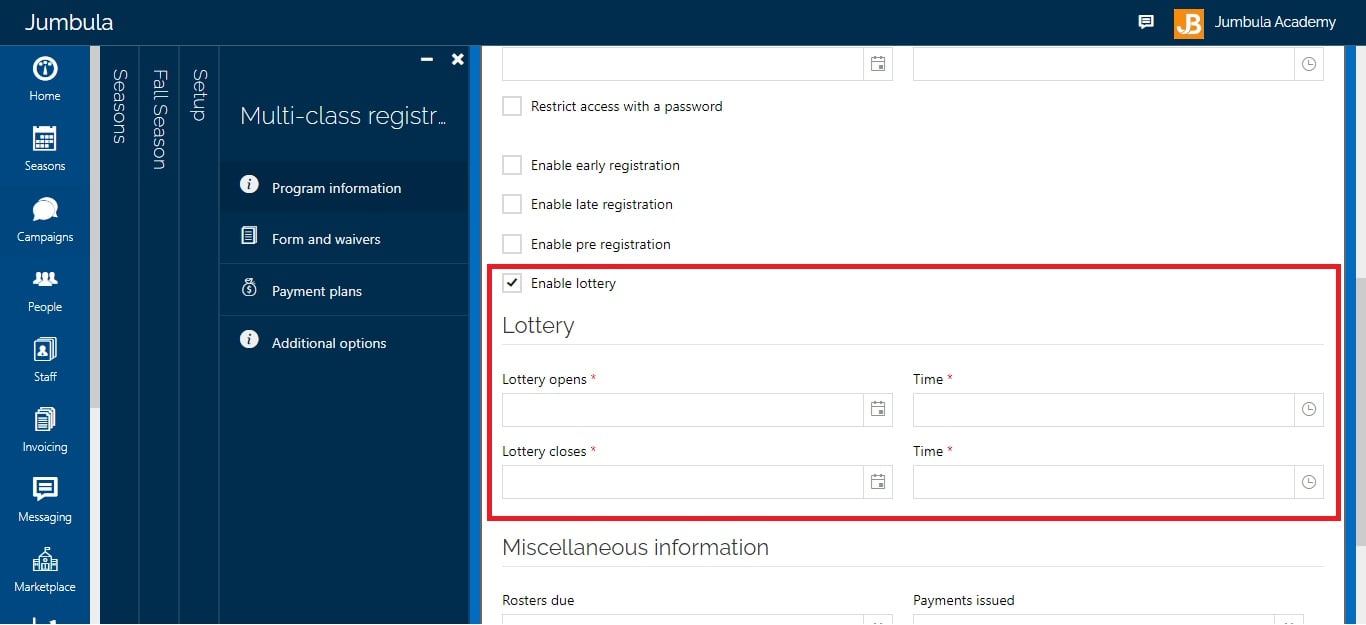
Note: The waitlist lottery system only works when using our Multi-class registration mode with the Season Grid tool.
Step 2: Users go to your home site to register
Once you have enabled the lottery option, users will be able to go to your Jumbula home site and add items to their cart during the lottery period.
Users click on the register button as they would usually do when registering for your programs.
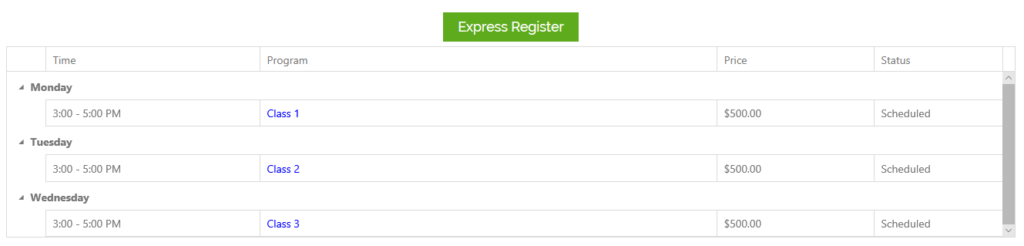
Step 3: User selects programs to start the lottery process
Once users click the register button they will proceed to log in and select the desired programs. At this point, our system will clearly display a warning: Lottery does NOT reserve a place in the class and specifies the date the user will be notified about the lottery results. Next, the user will click on the Continue to Lottery button.
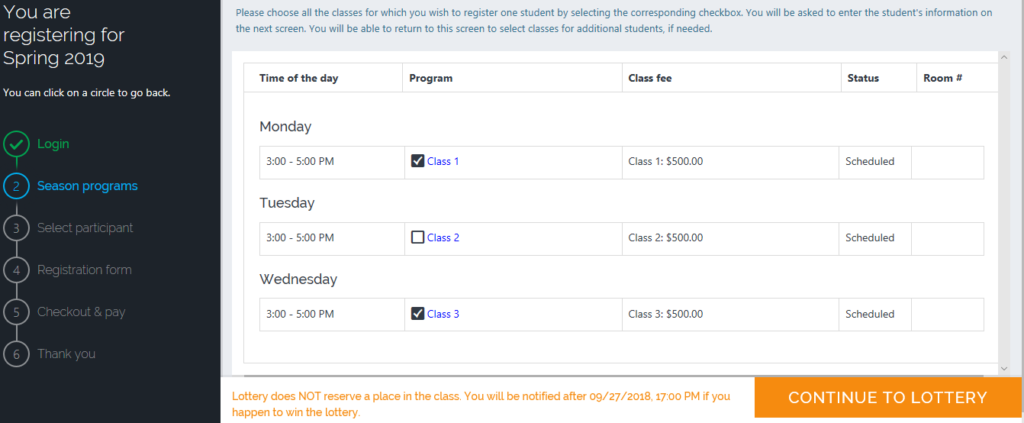
Step 4: Complete registration
The user will continue by selecting the participant and will proceed as usual to fill out the online registration form. Unless the user wants to add more programs for other participants, this would be the last registration step. Users will see the same warning message on the final checkout page. The next steps are handled by the account administrator.
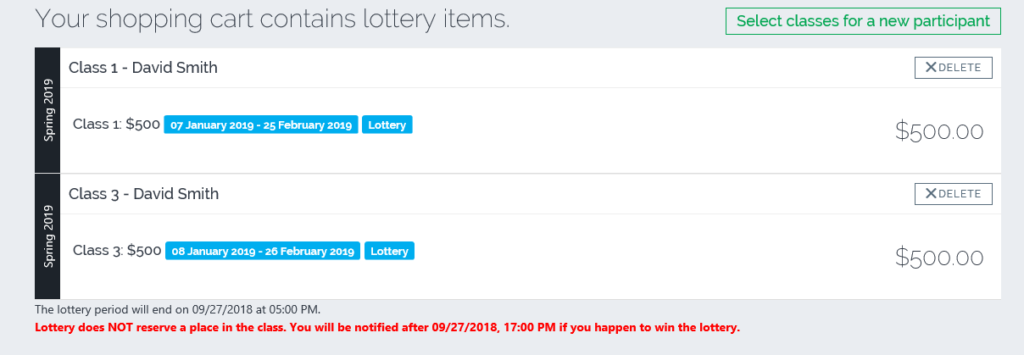
Step 5: Run the lottery
Back on your admin dashboard, you will now be able to view all the registrations that came in during the waitlist lottery registration period, run the lottery, and send notifications to your registrants.
Click on your Season > Programs and Orders > then under the Actions column you will see a Lottery option, click on it to continue.
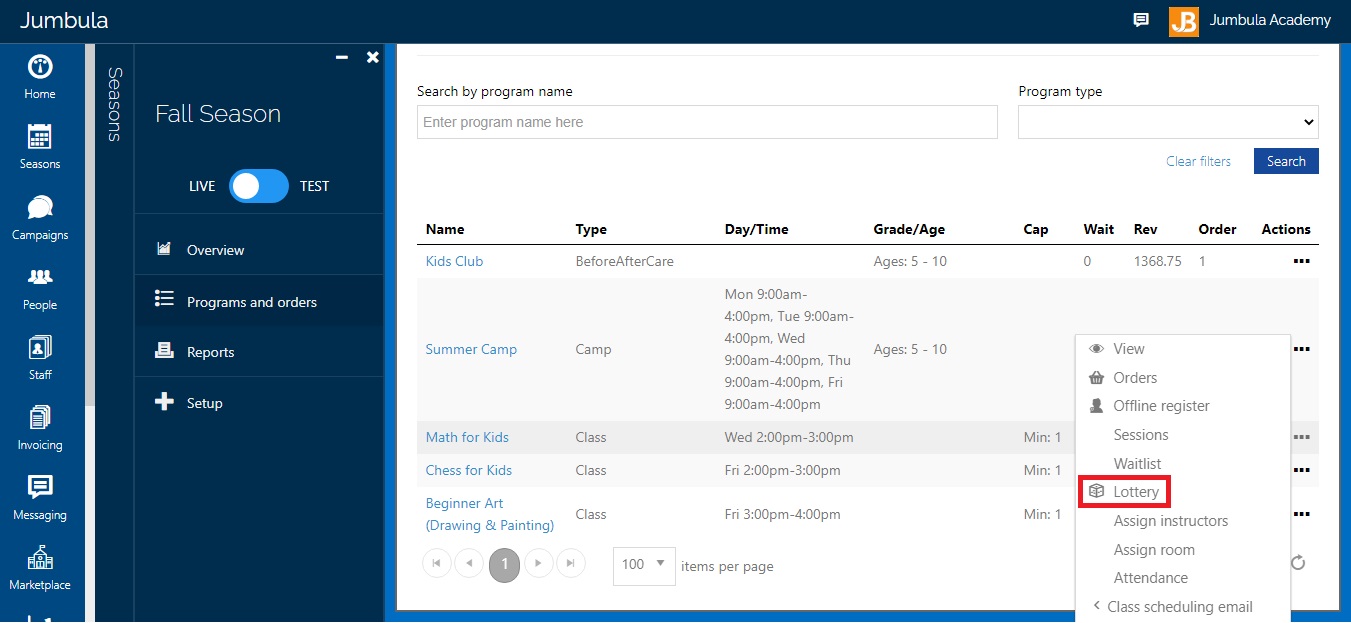
Once you are on the program Lottery Page you will be able to run the lottery and confirm the initial list of the lottery candidate winners.
To run the lottery draw you will click on the top middle dice icon. For example, if your program capacity is 10 participants and you have 28 orders, the system will randomly assign 10 orders. You will then see which are the selected orders.
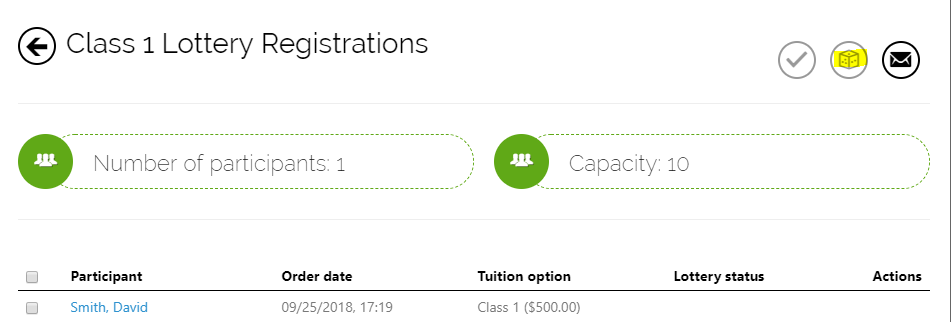
At this point, you can use the email function to communicate with the users. The lottery is not final until you click on the checkmark icon on the top right-hand side to finalize the selection. The finalize step allows you to examine the initial list of the lottery candidate winners and make any final arrangements. For example, you can remove a candidate winner manually before finalizing the list of the winners.
Step 6: Complete registration
Now that the lottery winners are final, registrants can complete their orders before general registration opens. You will also have the option to do this as an administrator.
Registrants – they need to go back to their cart and place their orders and pay. Remember that up to this point no payment has been processed and the orders are pending in the cart.
Administrators – you have an action for those who won the lottery called Complete registration. With this action, you can complete the registration and then manage it from your dashboard, such as sending an invoice or using the Take a payment function.
As an administrator, you will be able to go to a program lottery tab and see which of the won orders are now completed. See the example below.
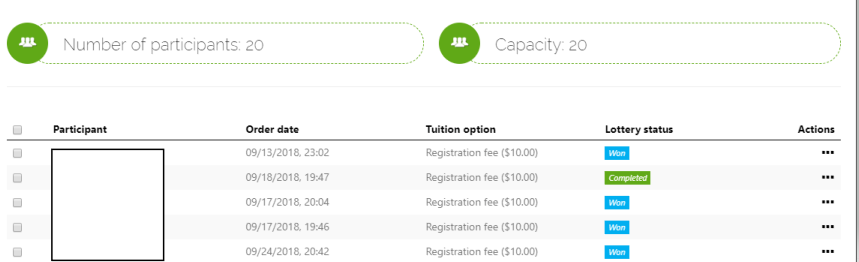
Note: If a program is not full, when the general registration opens then registrants would be able to complete their orders as usual.
Registrants who did not win can be removed from the list by an action called Remove. See the example below.
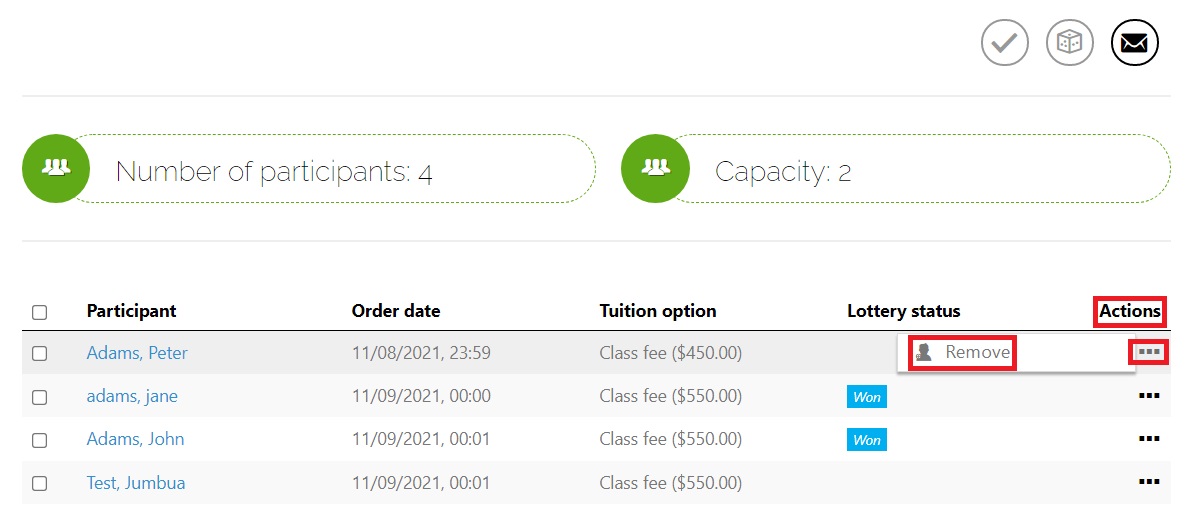
Contact us
Please don?t hesitate to reach out if you have any questions. Contact our support team at [email protected].
Best Regards, Jumbula Support Team
Leave a Reply