Follow the instructions below:
- Go to the Admin Dashboard > Season > your desired season
- Click Setup > Programs > your desired program
- Hover over the … button in the Actions column
- Click Edit forms
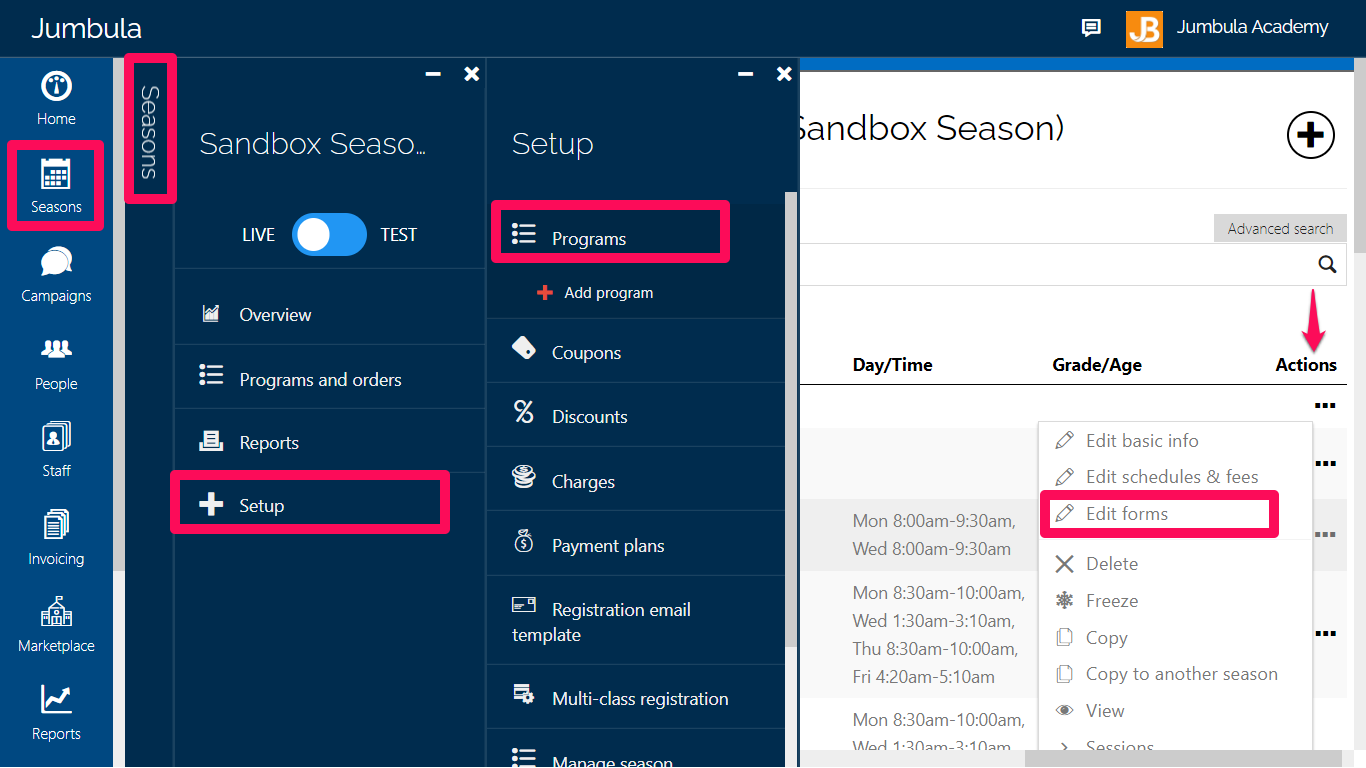
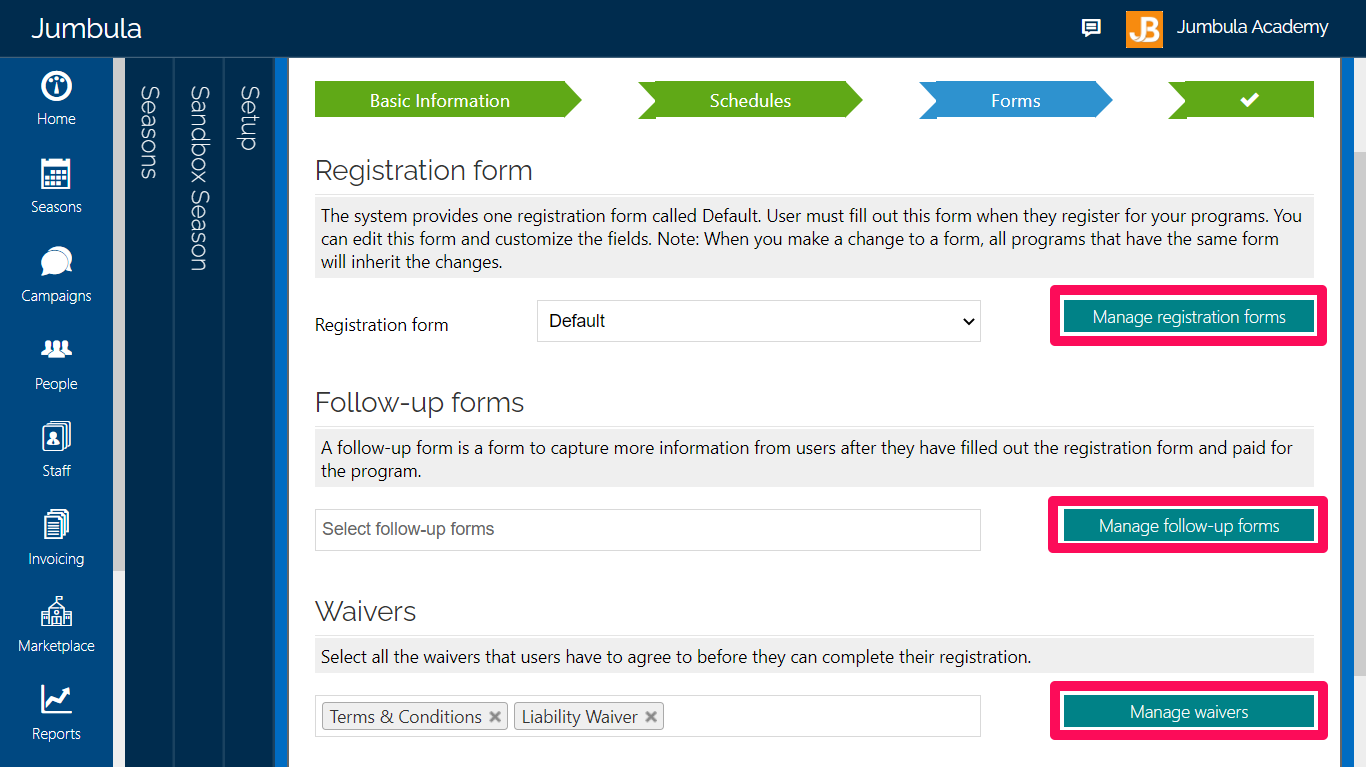
In this tutorial, we edit the registration forms as an example. It should be noted that the steps for editing other forms are the same as the following example (Registration forms).
- Choose your desired form > Manage registration forms
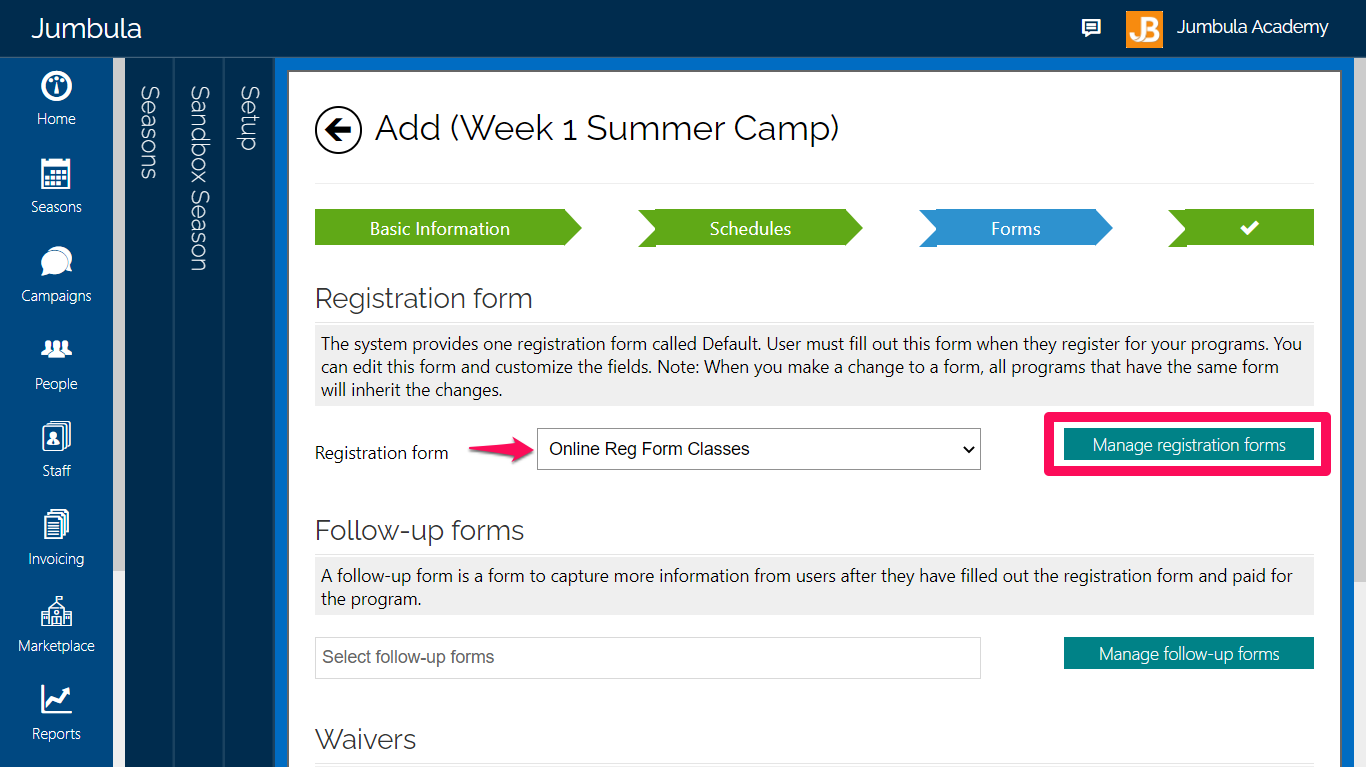
- Click the “Edit the loaded form” button, The blue button on the right corner of the page
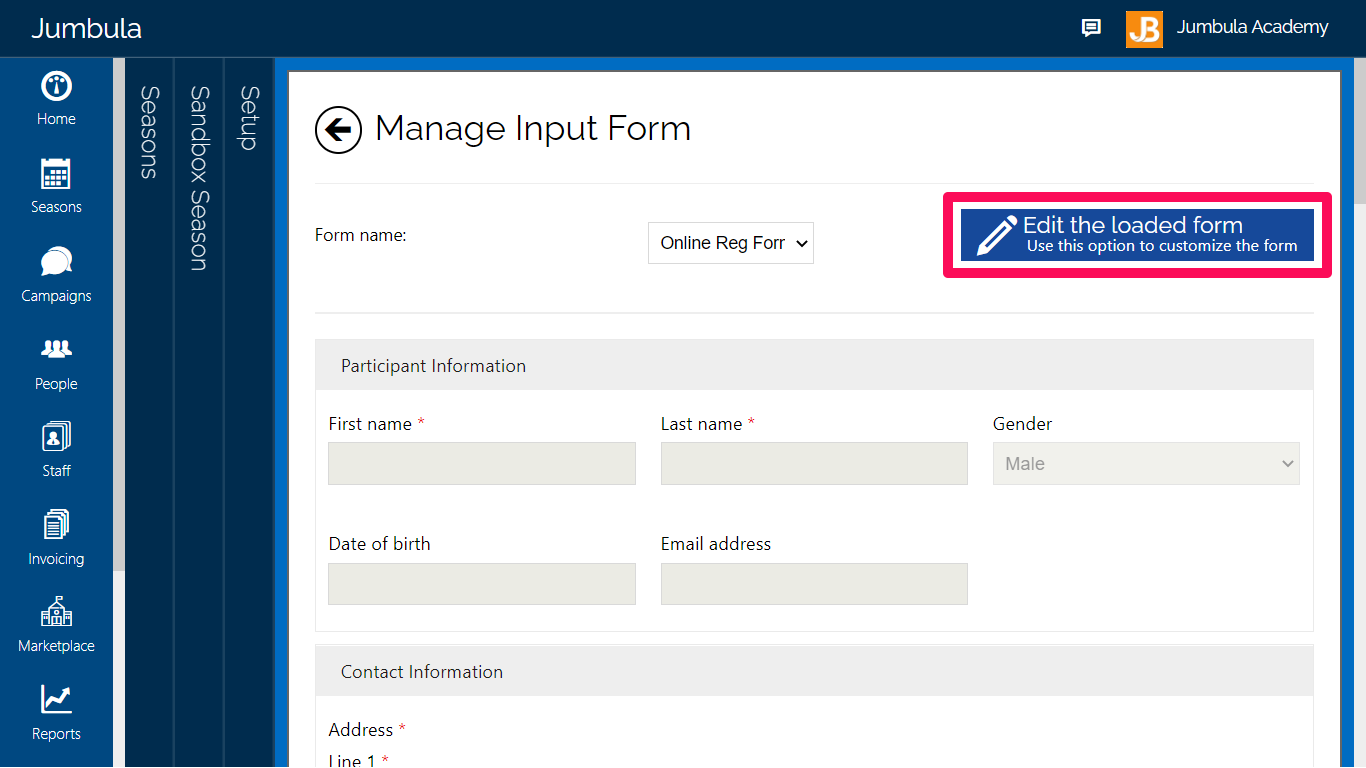
To edit your sections:
- Select the desired section > Click the edit icon
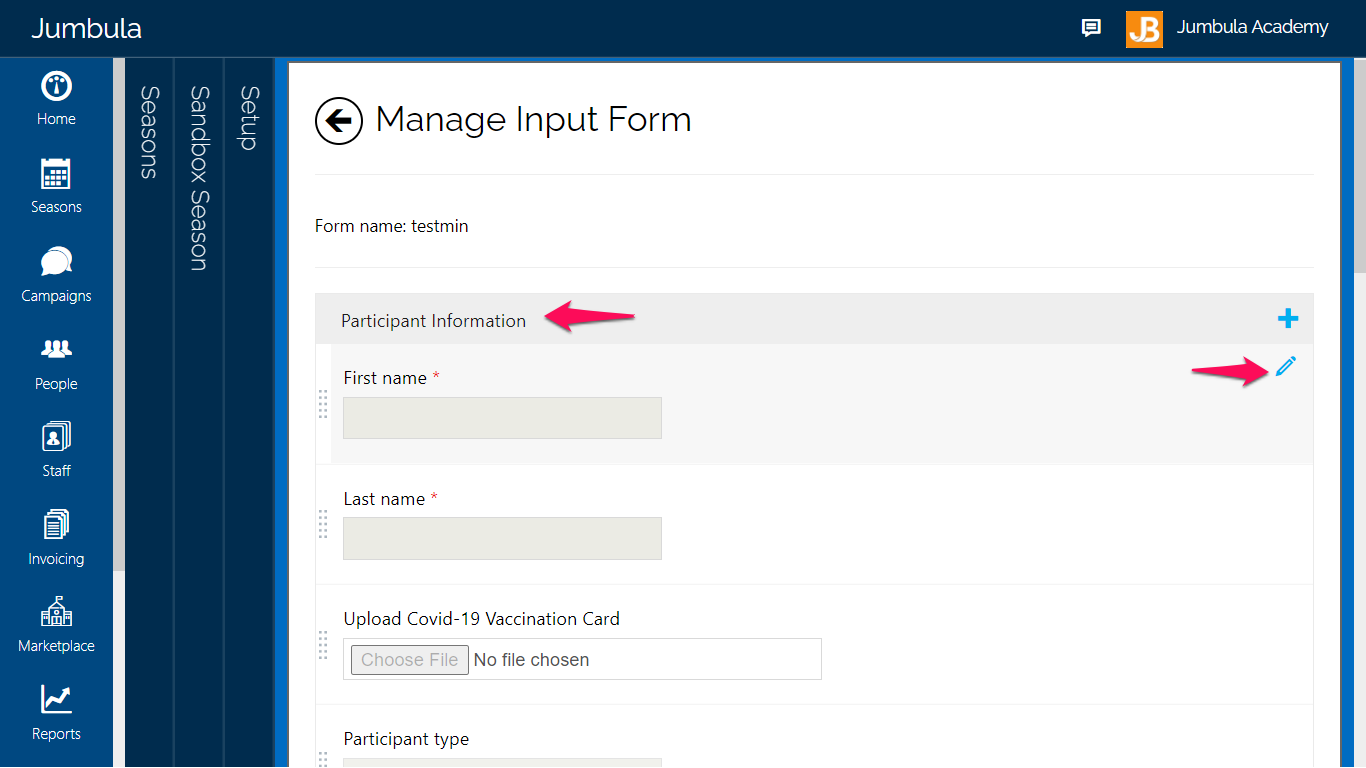
Choose the width of your selected part and if necessary, put a Help text to guide your users during the registration.
- Click Save
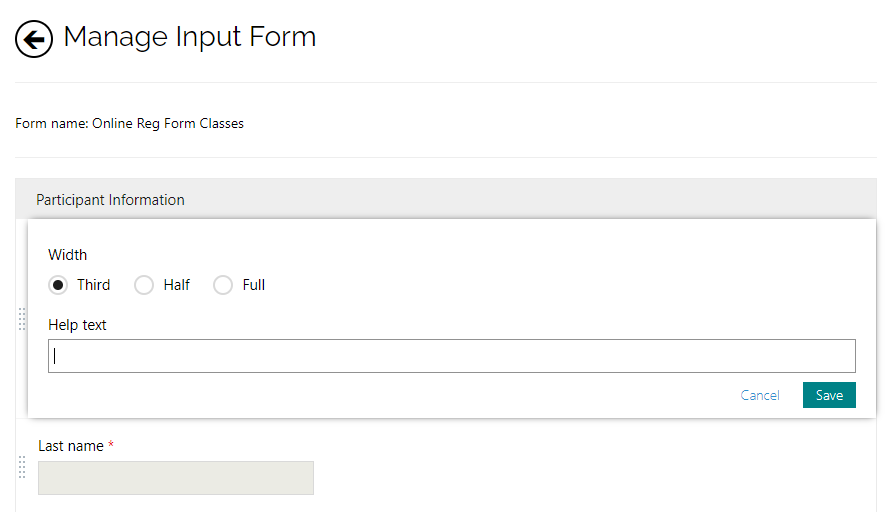
To add a section:
- Click on Add new section button
- In the created field, click on the Add icon
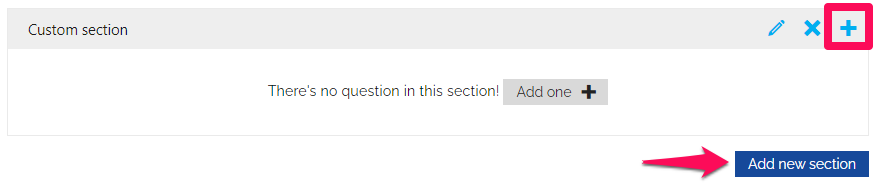
- Select the item you need to add to your created field and enter the required information for each item if needed.
- Click Save
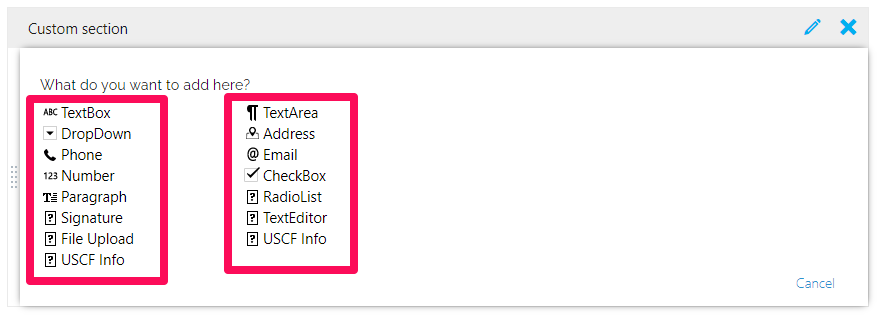
To delete or hide a section:
- Select the desired section > Click the hide icon
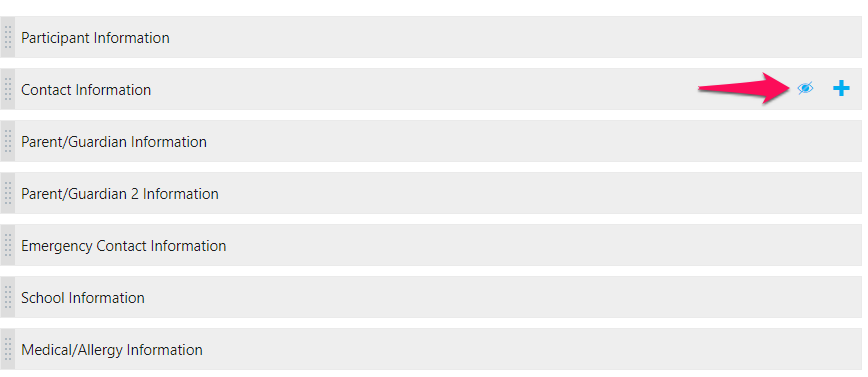
Note: After editing the form, you can save it as a new template and then assign it to any program you want or update the current form.
- Click Save & continue
When you edit and make changes in your current forms, you will have two options:
- You can save it on the current form and update it to all associated programs.
- You can save it as a new template and use it whenever you want.
Choose your desired option > Save & continue
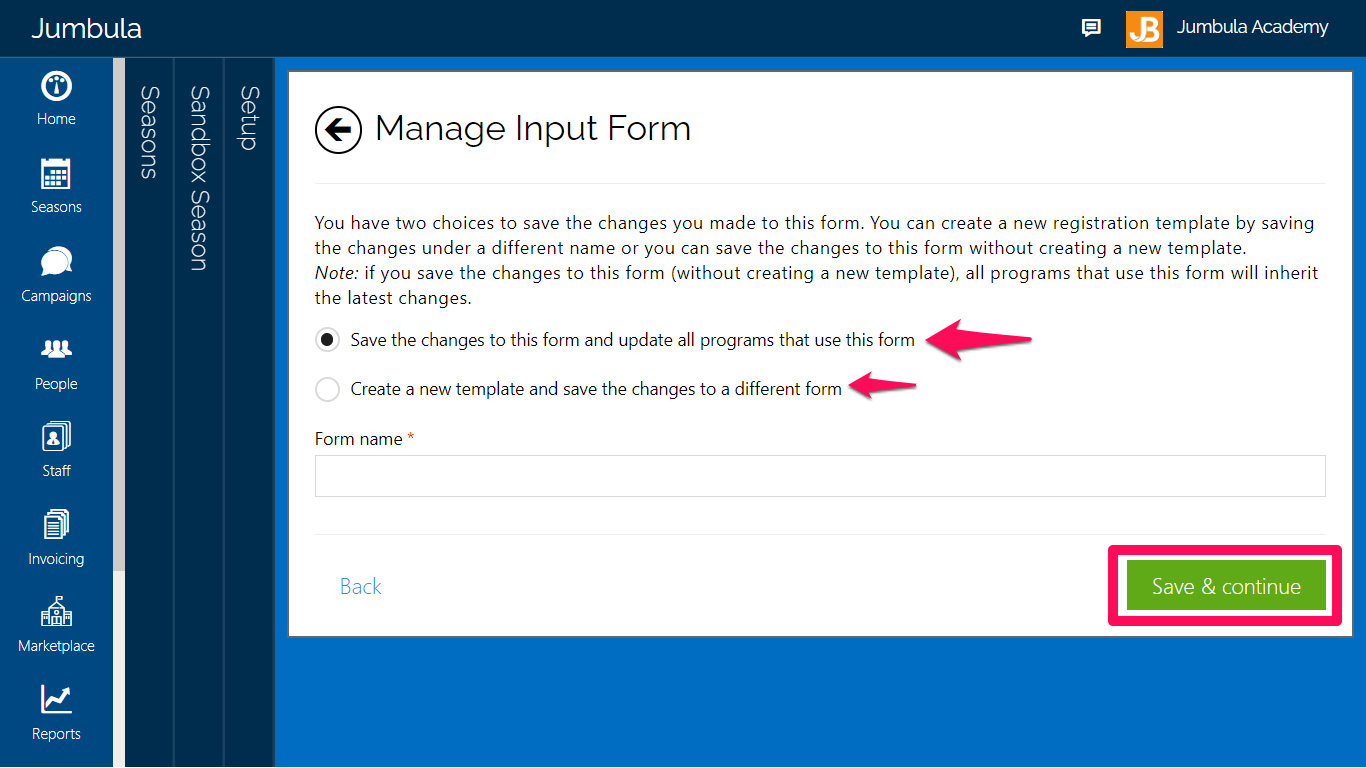
Contact us
Please don?t hesitate to reach out if you have any questions. Contact our support team at [email protected].
Leave a Reply