Follow the instructions below:
To give a scholarship/financial aid to a family (Pay off a wide range of payments):
- Go to the Admin Dashboard > People
- Choose Families
- Use the search filter to find your desired family
- Hover over the … button in the Actions column
- Click Take a payment
![]()
From the boxes in the left corner of each installment, select the desired installment for Financial aid or Scholarship.
- Click Continue
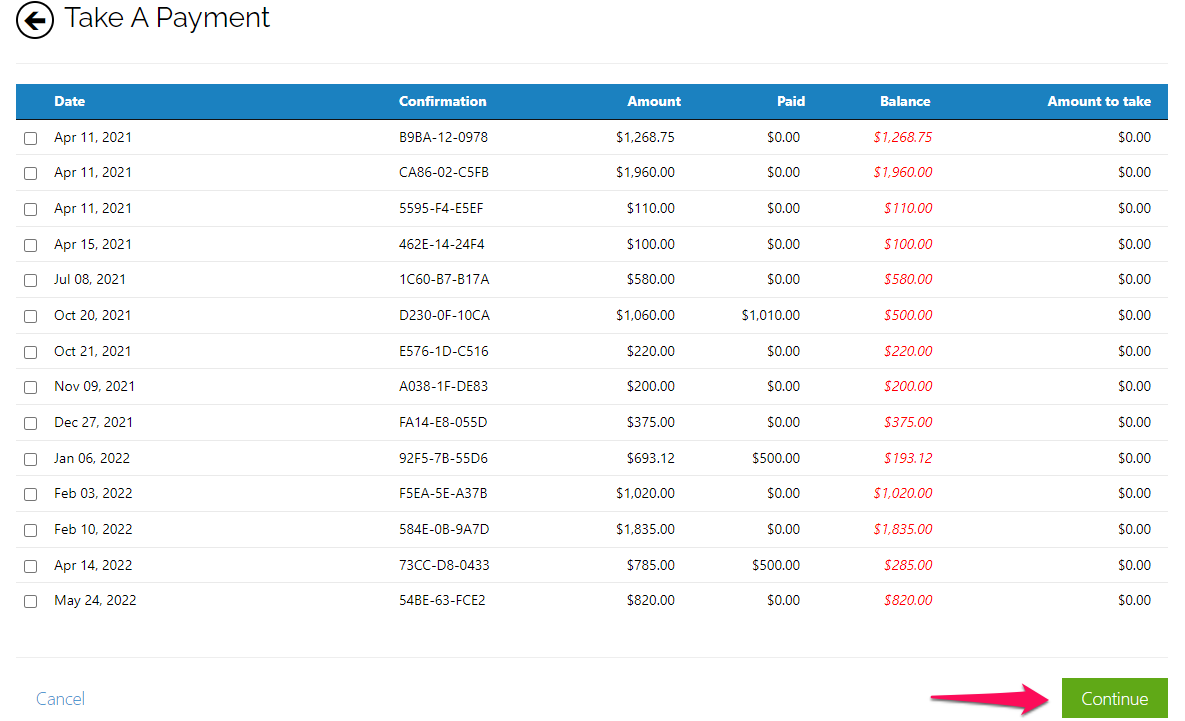
- Check the I have already received the payment box
- Select the desired payment method (Scholarship or Financial aid) from the dropdown menu
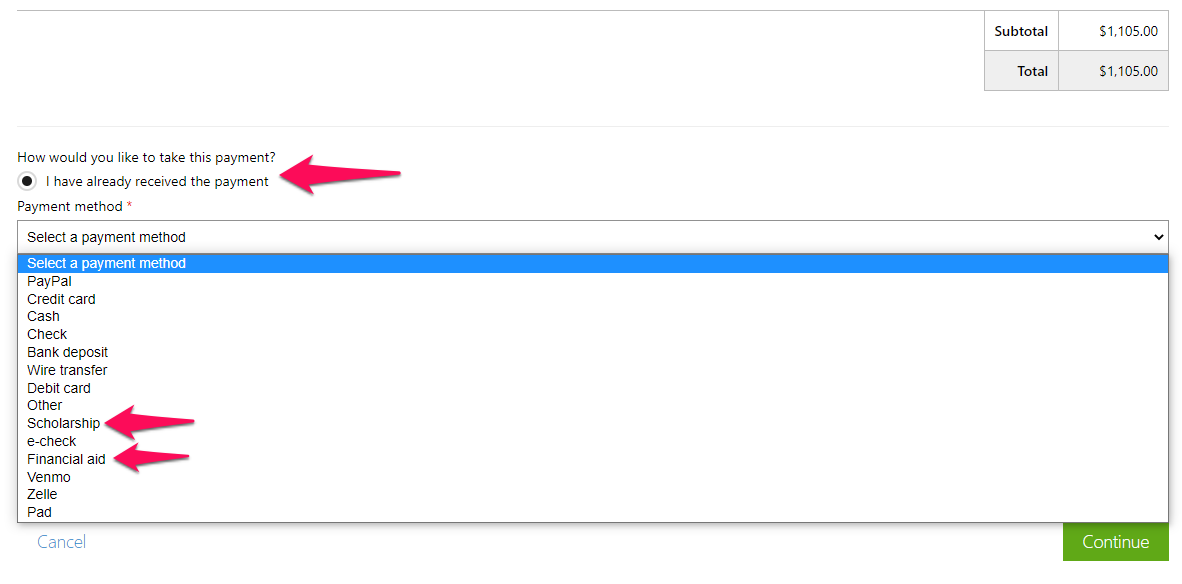
You can also enter the optional part of this form, including the Payment date, Transaction/Check ID and leave a Memo.
- Click Continue
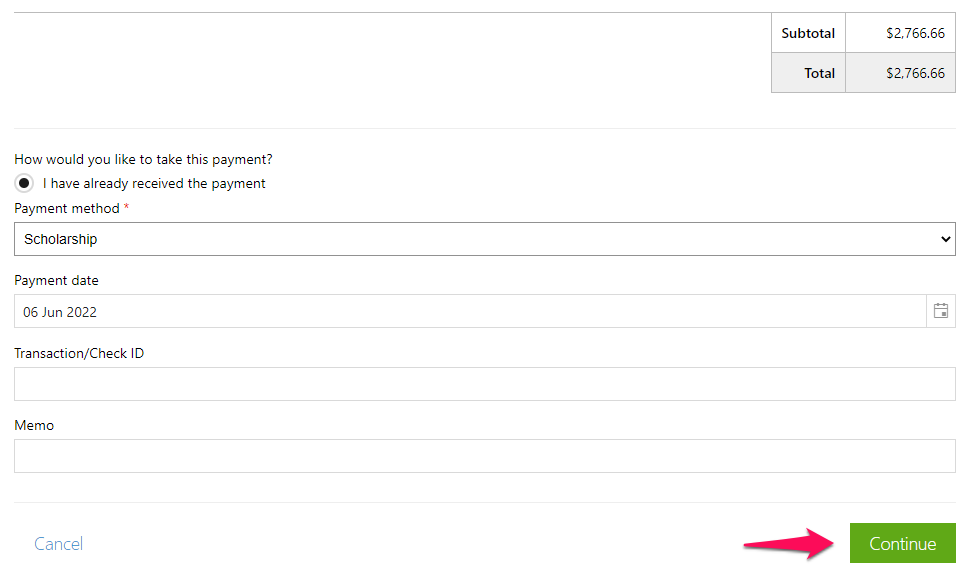
- If you want to get confirmation from your customer, check the Send confirmation email to the user box
- Click Submit
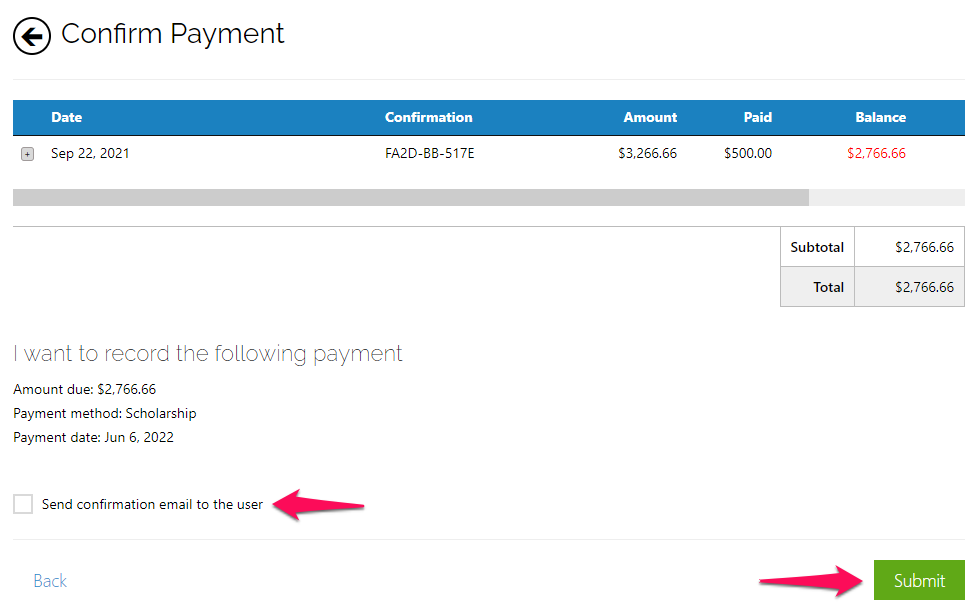
To give a scholarship/financial aid through Invoicing part (Pay off a specific amount of debt):*
- Go to the Admin Dashboard > Seasons
- Choose the desired season > Programs and orders
- Use the search filter to find your desired client
- Hover over the … button in the Actions column
- Click View detail
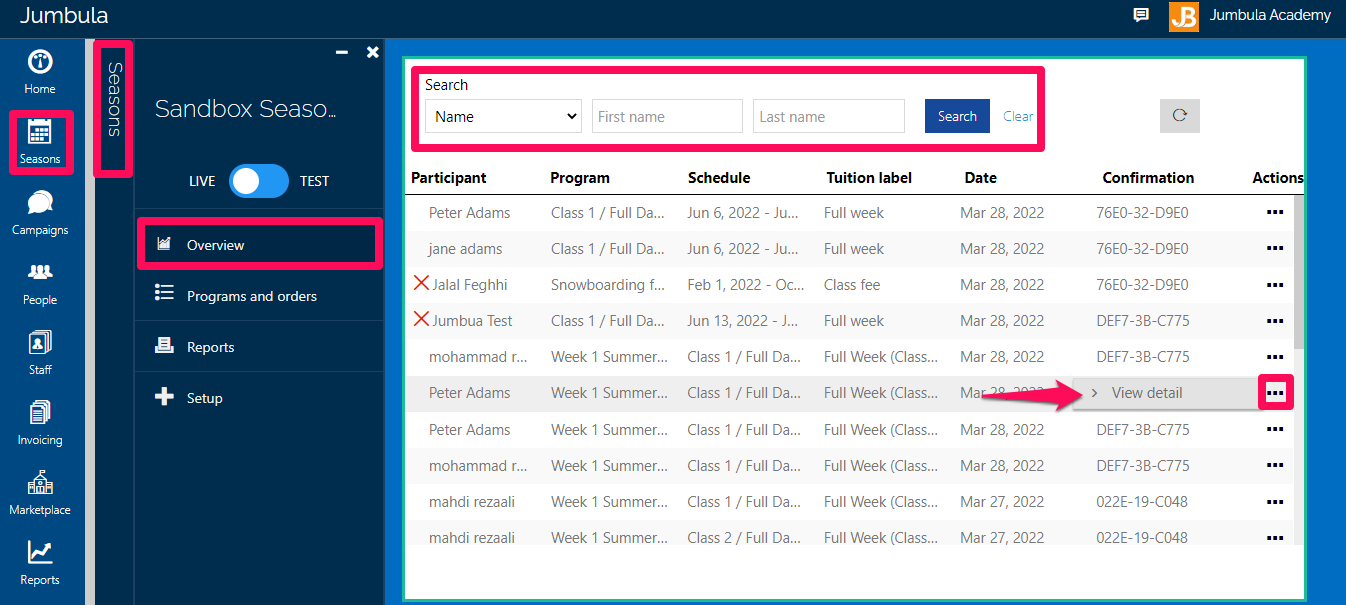
- Click Take a Payment icon
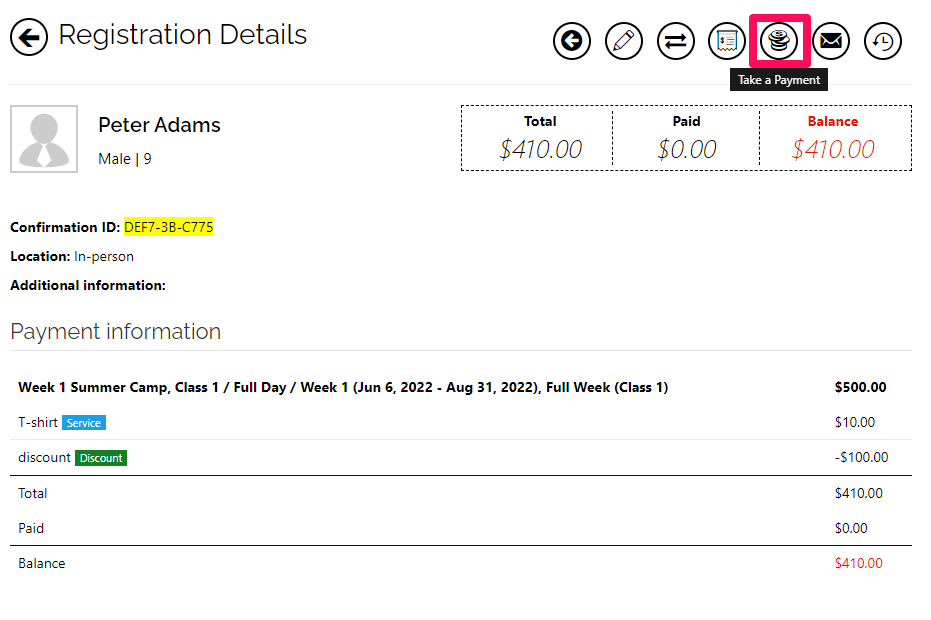
- Enter the amount required for the Financial Aid or Scholarship
- Check the I have already received the payment box
- Select the desired payment method (Scholarship or Financial aid) from the dropdown menu

You can also enter the optional part of this form, including the Payment date, Transaction/Check ID and leave a Memo.
- Click Continue

- If you want to get confirmation from your customer, check the Send confirmation email to the user box
- Click Submit

To give a scholarship/financial aid through Invoicing part (Pay off all debts):*
- Go to the Admin Dashboard > Invoicing
- Click Manage invoices
- Use the search filter to find your desired client
- Hover over the … button in the Actions column
- Click Take a payment
![]()
- Check the I have already received the payment box
- Select the desired payment method (Scholarship or Financial aid) from the dropdown menu
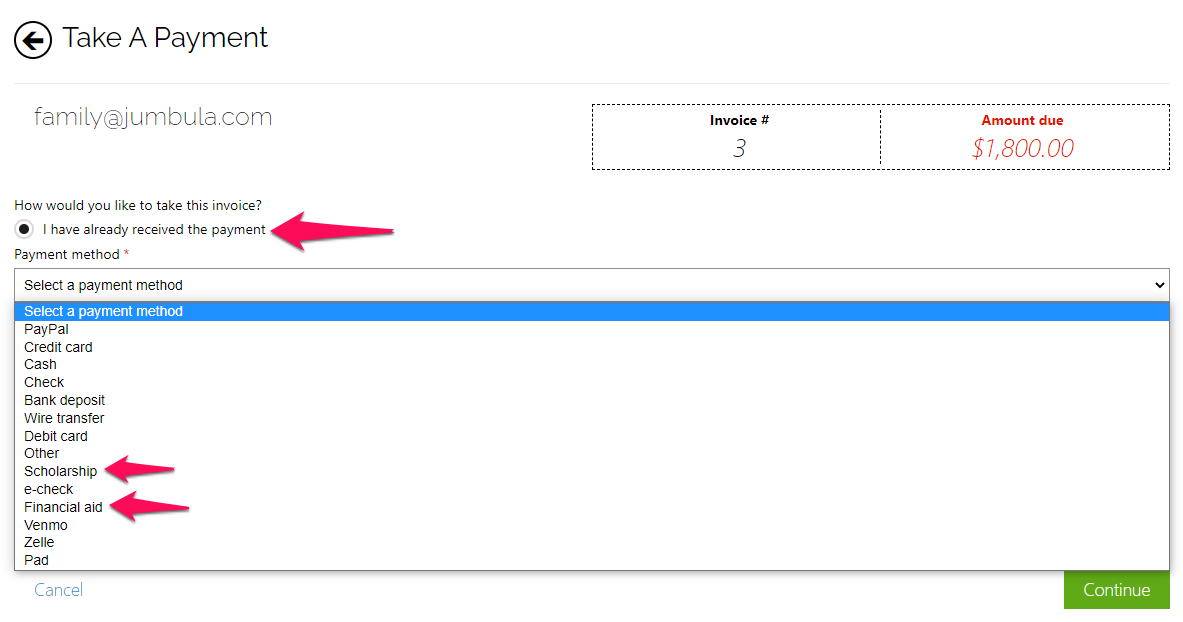
You can also enter the optional part of this form, including the Payment date, Transaction/Check ID and leave a Memo.
- Click Continue
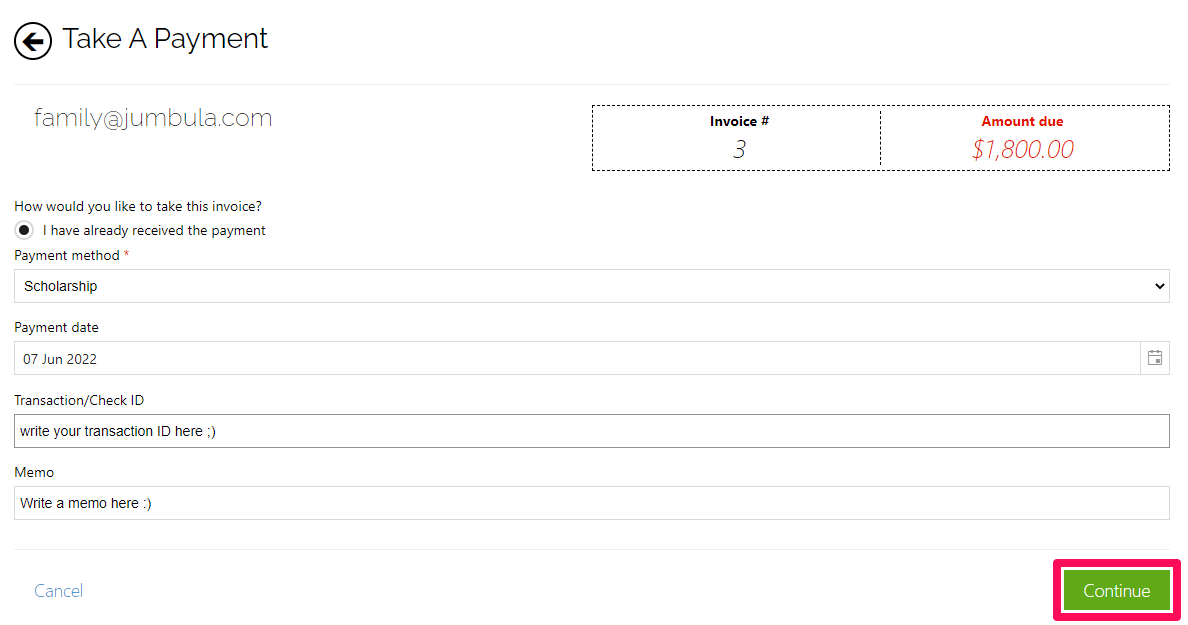
- If you are sure about all the information entered, Click Submit
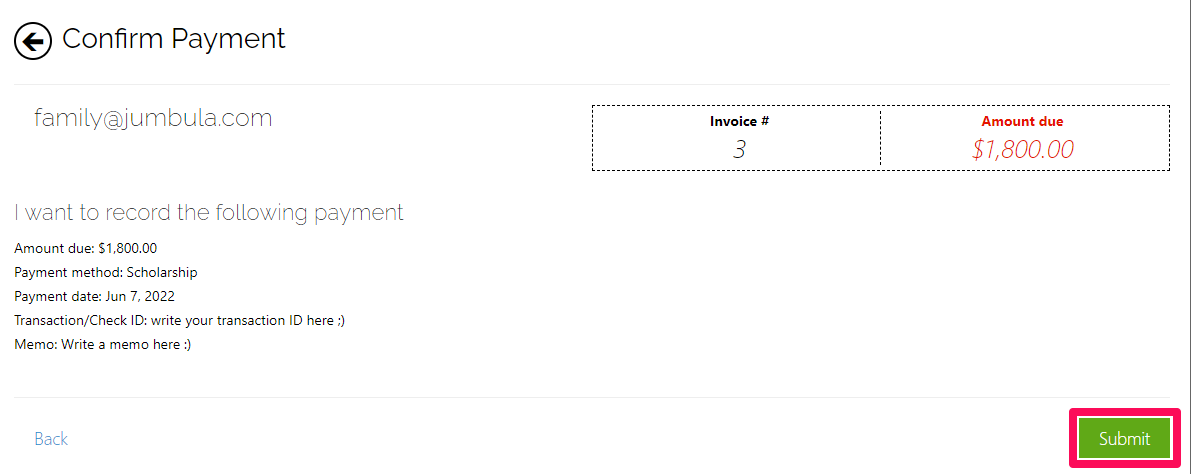
Contact us
Please don?t hesitate to reach out if you have any questions. Contact our support team at [email protected].
Leave a Reply