Follow the instructions below:
To create a new report:
- Go to the Admin Dashboard > Seasons > Your desired season
- Click Reports > Rosters > Class setup
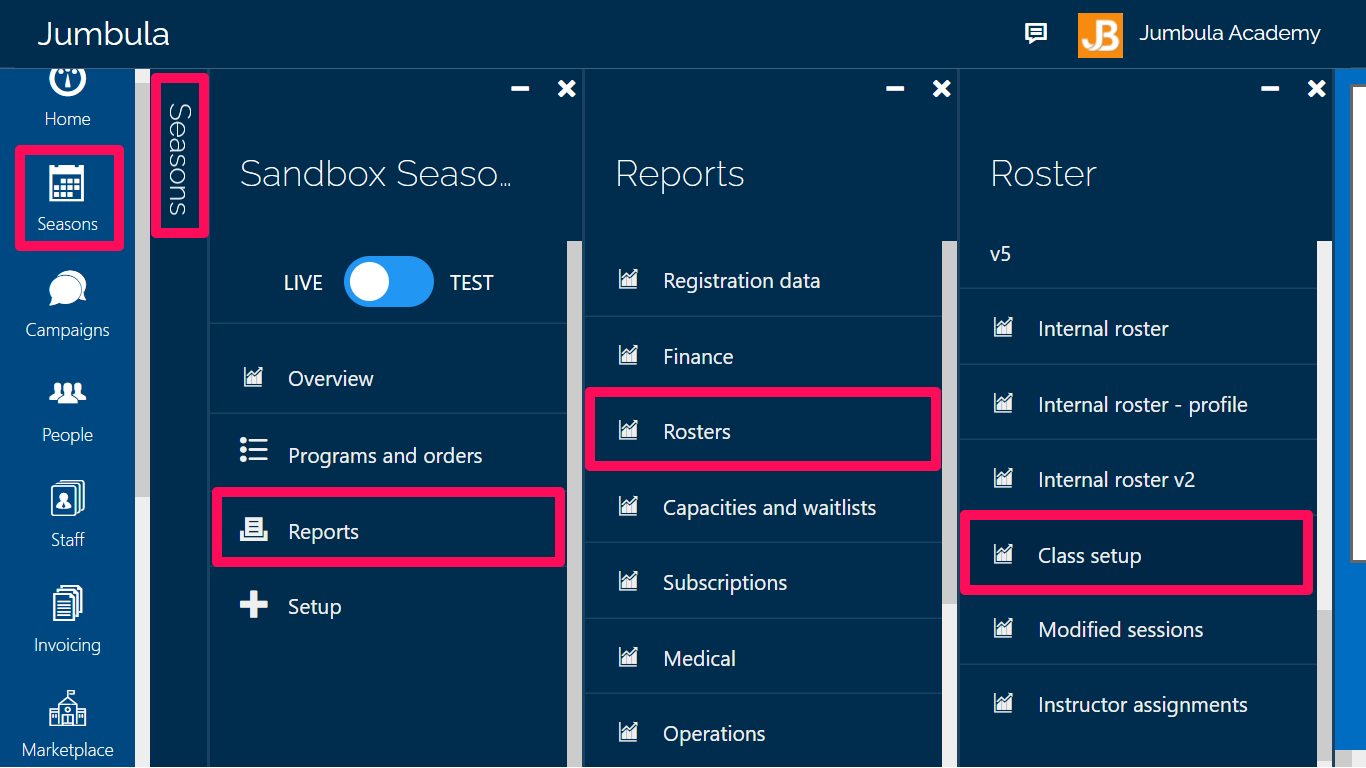
- Click Add, the plus icon on right corner of the screen
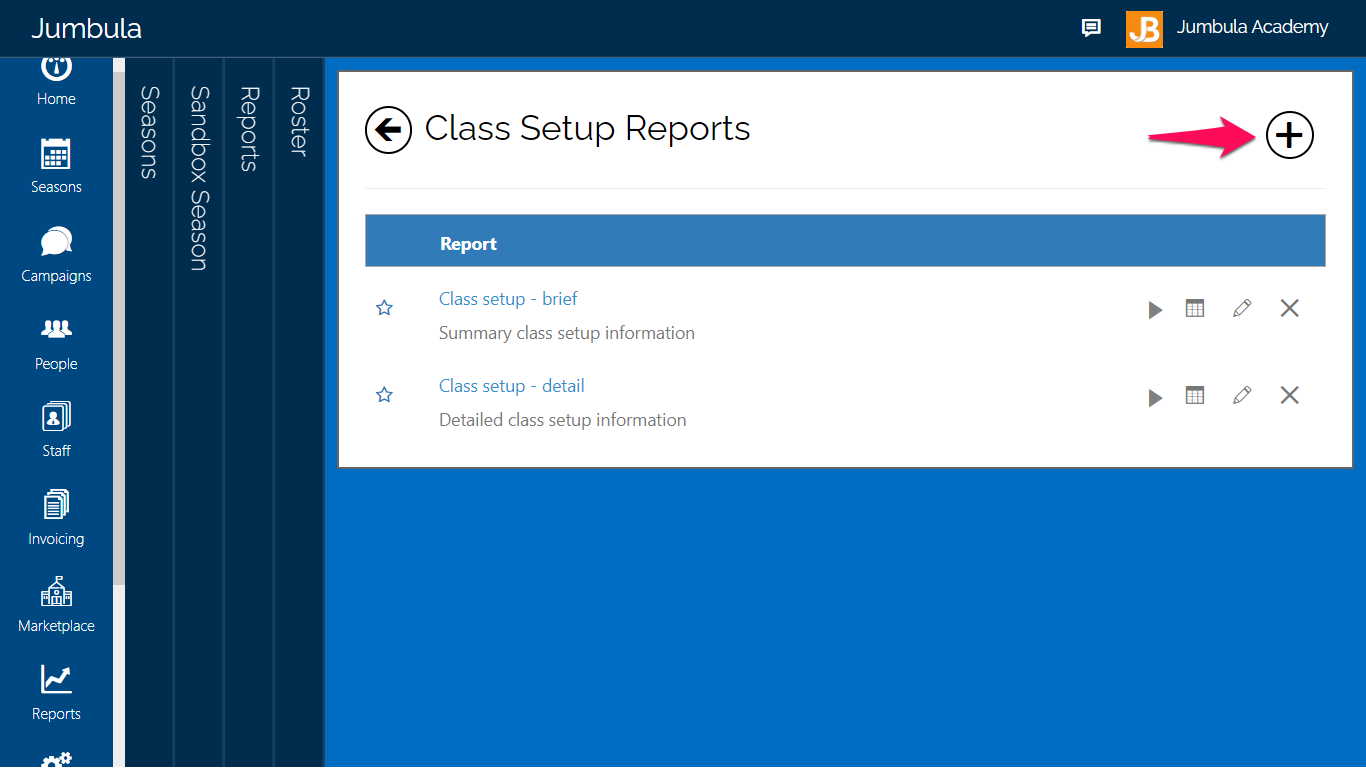
You will be presented with three sections in the pop-up drawer (Basic, Schedules & fees, and Forms), which by selecting any of these items on the drawer you can create and save your form.
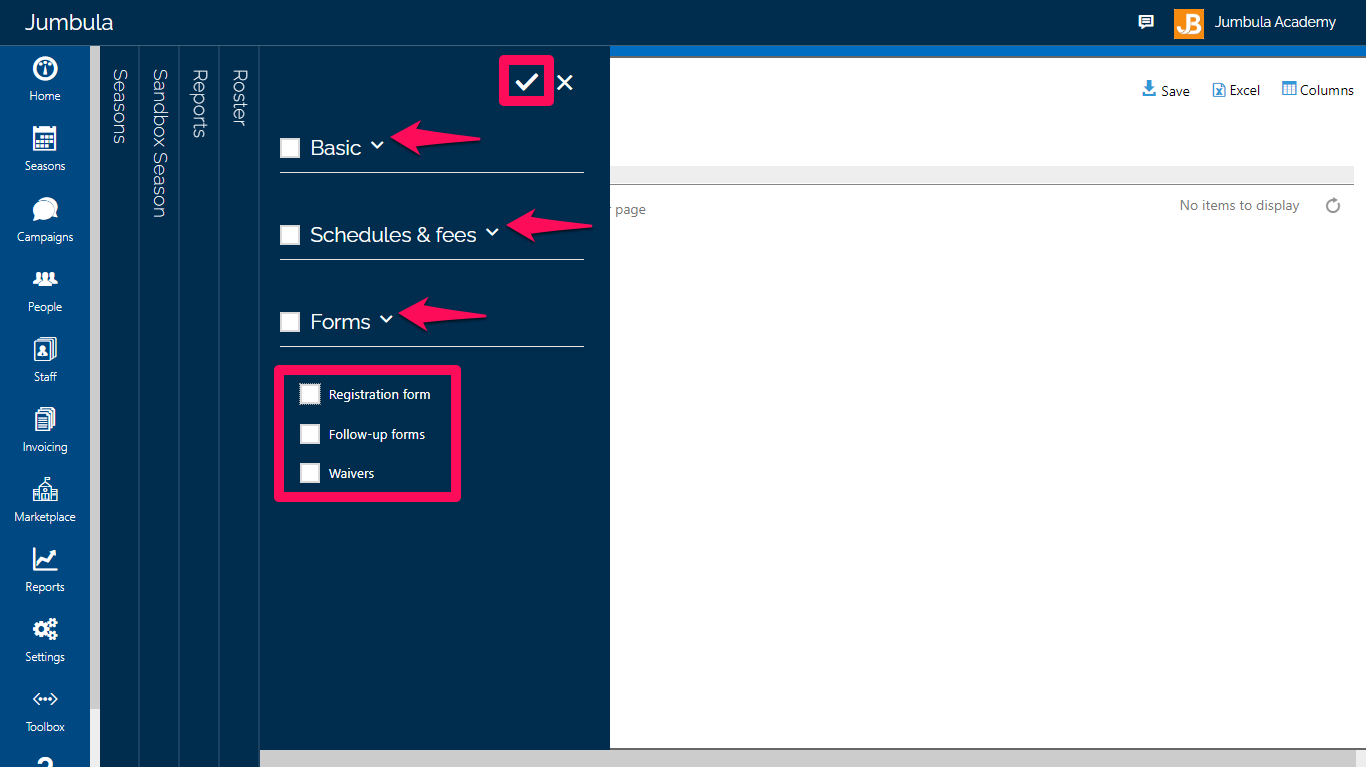
- Click Save
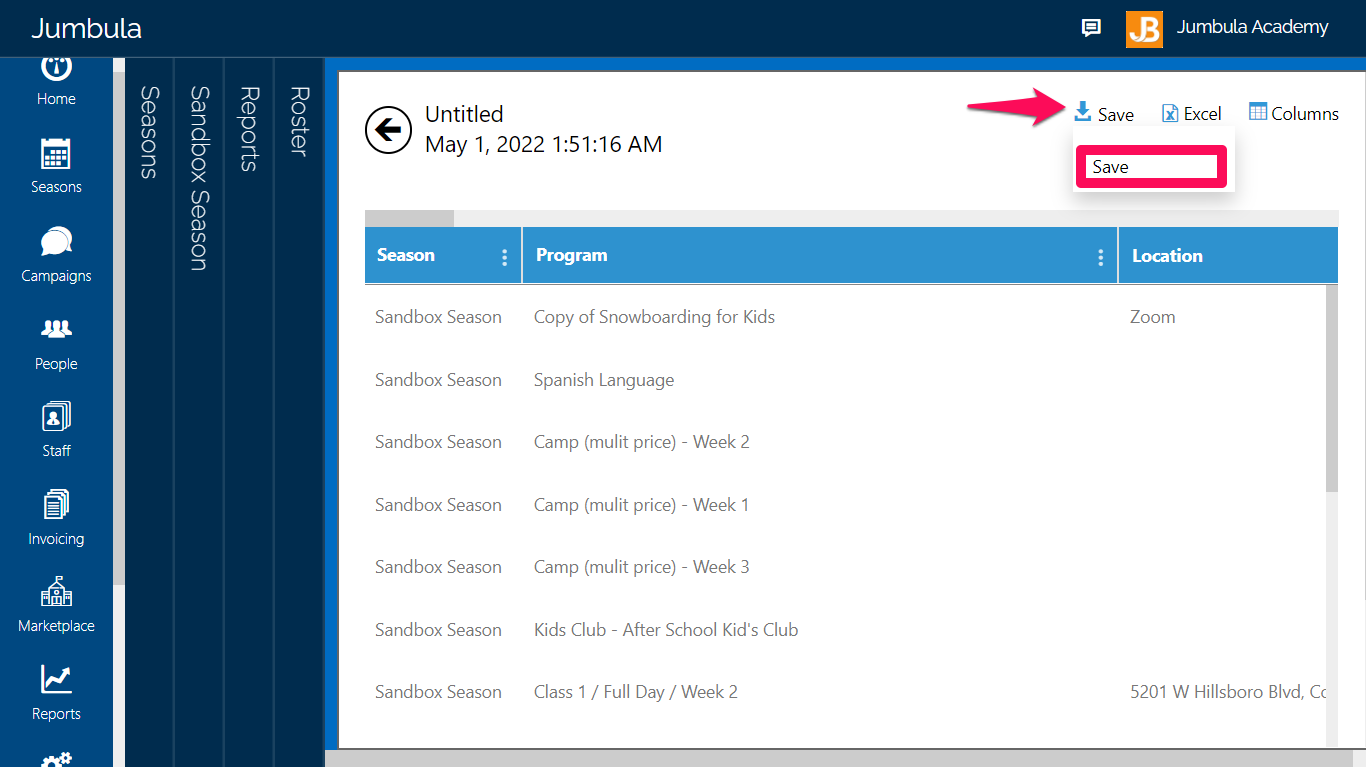
- Choose a specific Name & Description (optional) for your report
- Click Save

To run or download your specific report:
- Go to the Admin Dashboard > Seasons > Your desired season
- Click Reports > Rosters > Class setup
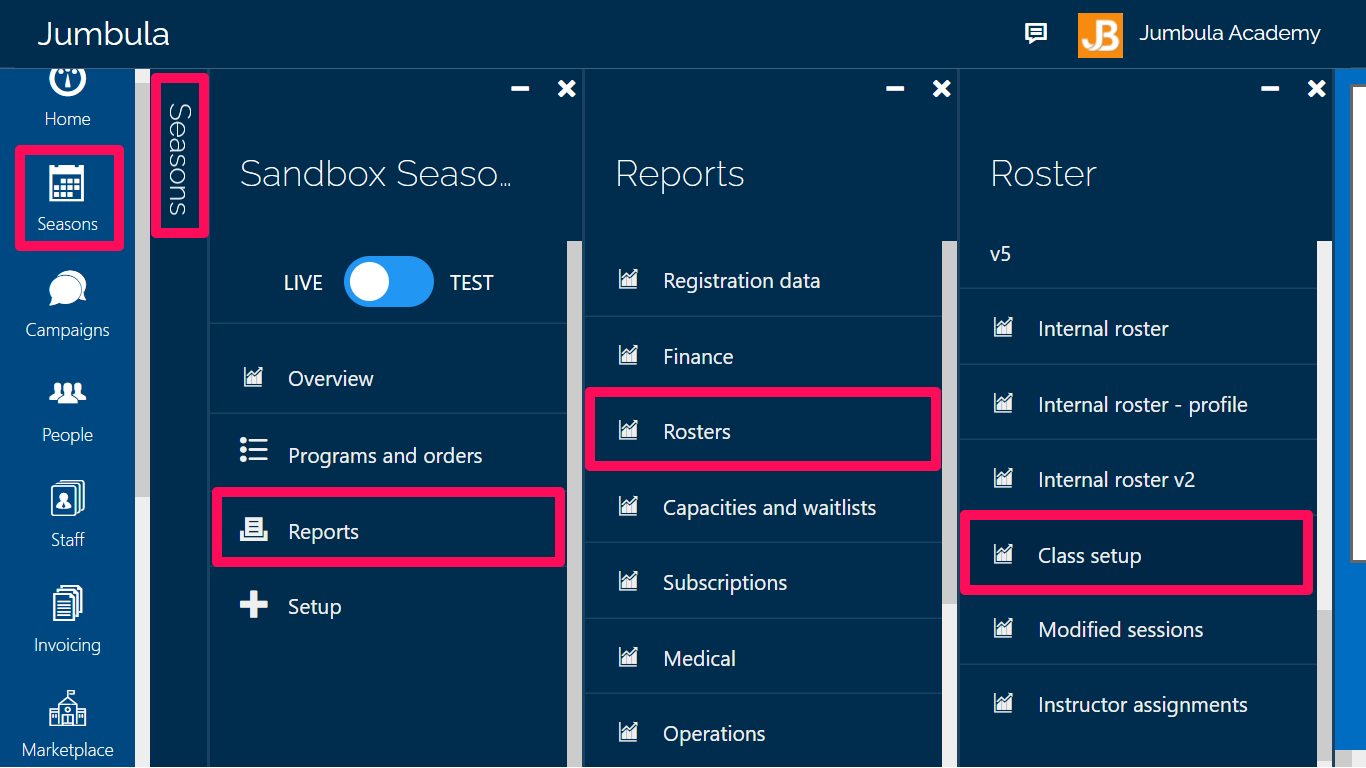
- Choose your desired class setup report > Run
Tip: Jumbula platform default reports:
Jumbula platform has created two default reports (Class setup – brief and Class setup – detail) to make it easier for its users to work with the system. The details of these reports are as follows:
- Class setup – brief: In this report, you can have access to key info such as Type, Program start date and etc.
- Class setup – detail: This report will provide you with key information and relevant details of them such as Gender, Tuition, Location and etc.
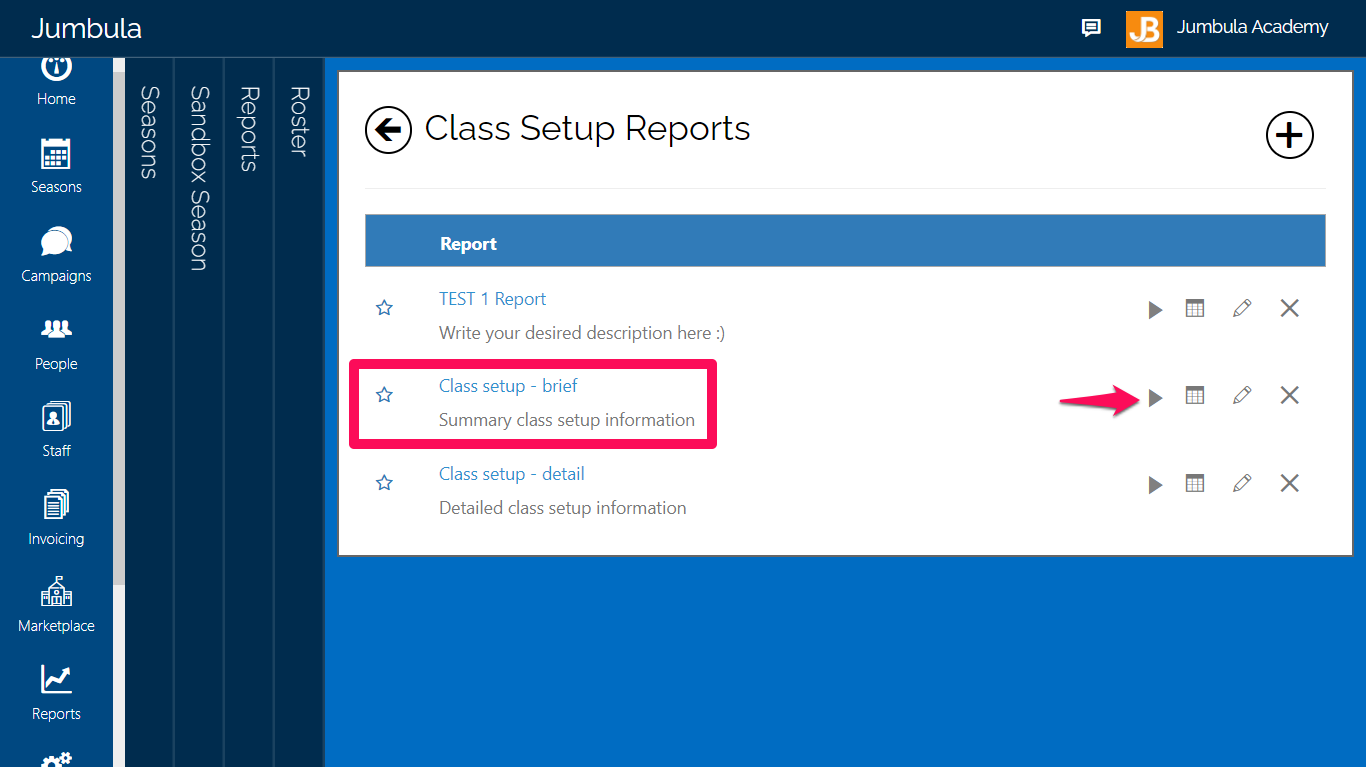
On this page, you have access to your reports. You can view or download your particular report depending on your needs
- In order to download your specific report in an excel format click Excel
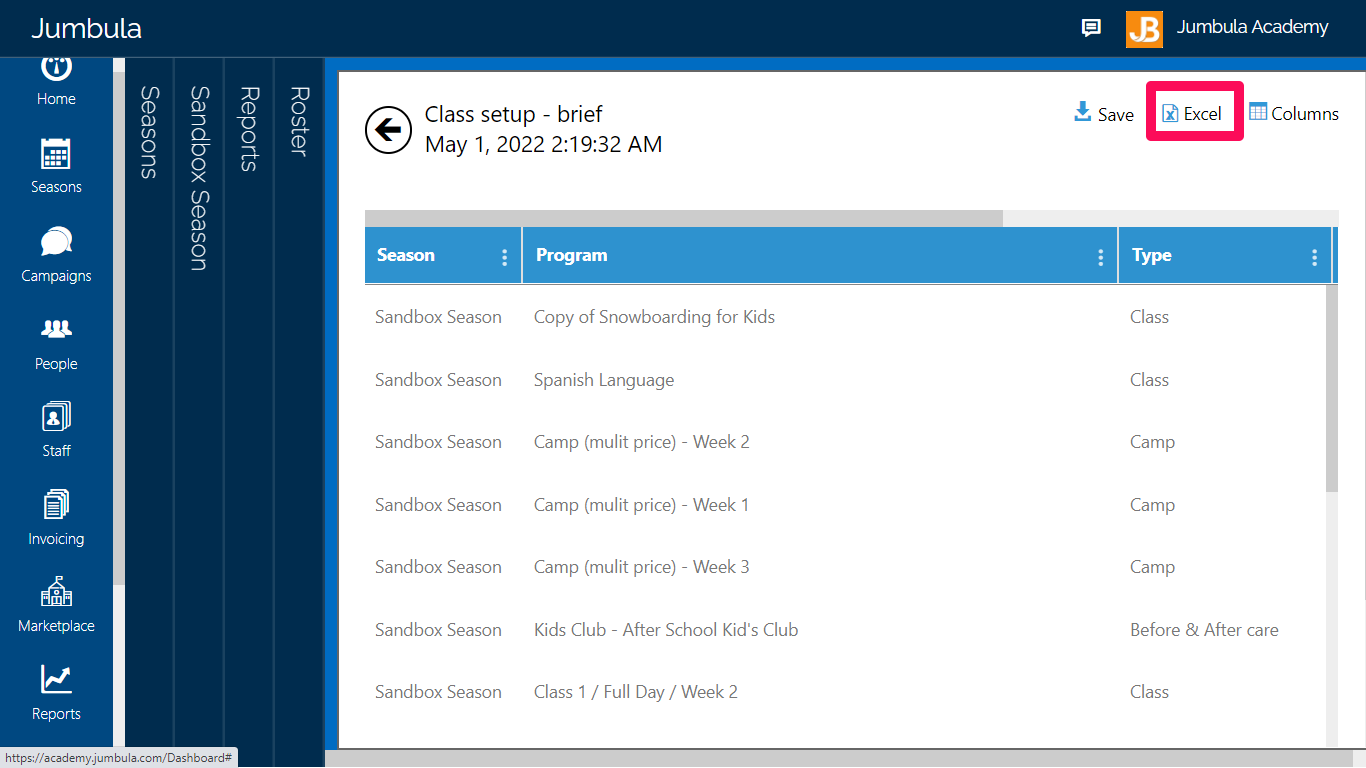
Related articles:
Contact us
Please don?t hesitate to reach out if you have any questions. Contact our support team at [email protected].
Leave a Reply