Overview
One of the icons on your admin dashboard is the Staff icon. This is where you will be grant access to new staff members as well as managing existing ones. See below to learn more about this feature.
Step 1: First thing you would do is to add a new staff member. To do this click on the left-hand icon Staff, then click on Manage staff, and finally Add Staff. At this point you fill out the below form and save, this will trigger an invitation email that goes out to provided email.
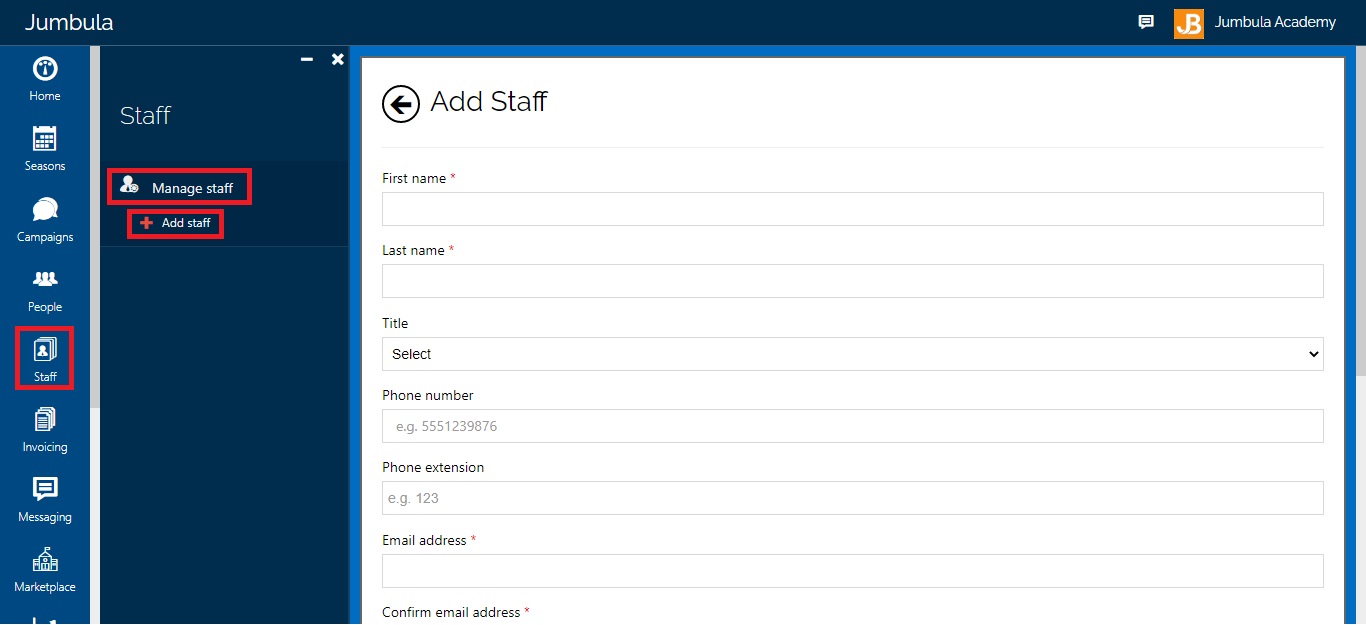
Note: The last question on the form is the “Access role”, here you will determine what type of access you want to provide to a given staff member. You will have options such as:
- Admin
- Manager
- Instructor
- Contributor
- Restricted Manager
Each role has different restrictions to meet the various needs you may have.
Step 2: Once you have staff members on your list hover over the “Actions” menu you will have several options to manage your staff. You can temporarily freeze a staff member’s access, you can permanently delete, you can edit an existing staff and finally, you can check the security events.
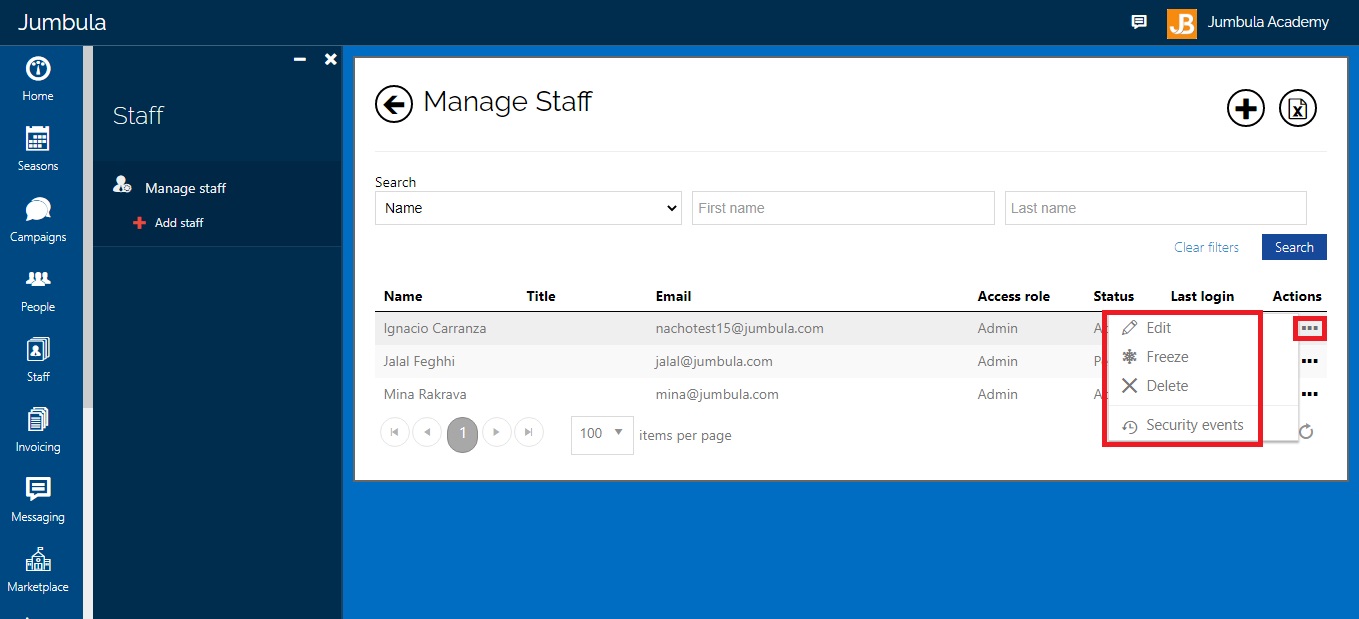
Staff access roles
Below you will find a variety of charts that illustrate the different staff roles and the corresponding access roles.
Season
| Partner | Owner | Admin | Manager | Contributor | School Contributor | Instructor | Onsite Coordinator | |
| Season | * | * | * | * | * | – | – | |
| Add season | * | * | – | – | – | – | – | |
| Publish season | * | * | – | – | – | – | – | |
| Delete season | * | * | – | – | – | – | ||
| Edit season | * | * | – | – | – | – | ||
| Overview | * | * | * | * | * | – | * | |
| Programs and orders | * | * | * | * | * | * | * | |
|
* | * | * | * | * | * | * | |
|
* | * | * | * | * | – | ||
|
* | * | * | * | * | * | * | |
|
* | * | * | * | * | – | ||
|
* | * | * | * | * | – | ||
|
* | * | * | * | * | – | ||
|
* | * | * | * | * | – | ||
|
* | * | * | * | * | * | ||
|
* | * | * | * | * | * | ||
|
* | * | * | * | * | * | ||
|
* | * | * | * | * | * | ||
|
* | * | * | * | * | – | ||
| Reports | * | * | * | * | ||||
|
* | * | * | * | * | * | ||
|
* | * | * | * | * | – | ||
|
* | * | * | * | * | * | ||
|
* | * | * | * | * | * | ||
|
* | * | * | * | * | – | ||
|
* | * | * | * | * | – | ||
|
* | * | * | * | * | * | ||
|
* | * | * | * | * | * | ||
| Setup | * | * | – | |||||
|
* | * | * | * | – | – | ||
|
* | * | * | * | – | – | ||
|
* | * | * | – | – | – | ||
|
* | * | * | – | – | – | ||
|
* | * | * | – | – | – | ||
|
* | * | * | * | – | – | ||
|
* | * | – | – | – | – | ||
|
* | * | * | – | – | – | ||
|
* | * | * | – |
by Tags: Comments |
Leave a Reply